You can setup Outlook on the desktop to sync with Contactzilla using the CalDAV Synchronizer add-on.
1) First, install the add-on to Outlook.
Note. At the time of writing, the add-on only shows in the Classic version of Outlook in the Ribbon bar.
2) Create a Contactzilla CardDAV profile and select Outlook CalDAV Synchronizer. You can click setup on the new device connection and click Download Profile. This will download a file with the configuration details needed.

4) Import the file in to the CalDAV Synchronizer profiles.
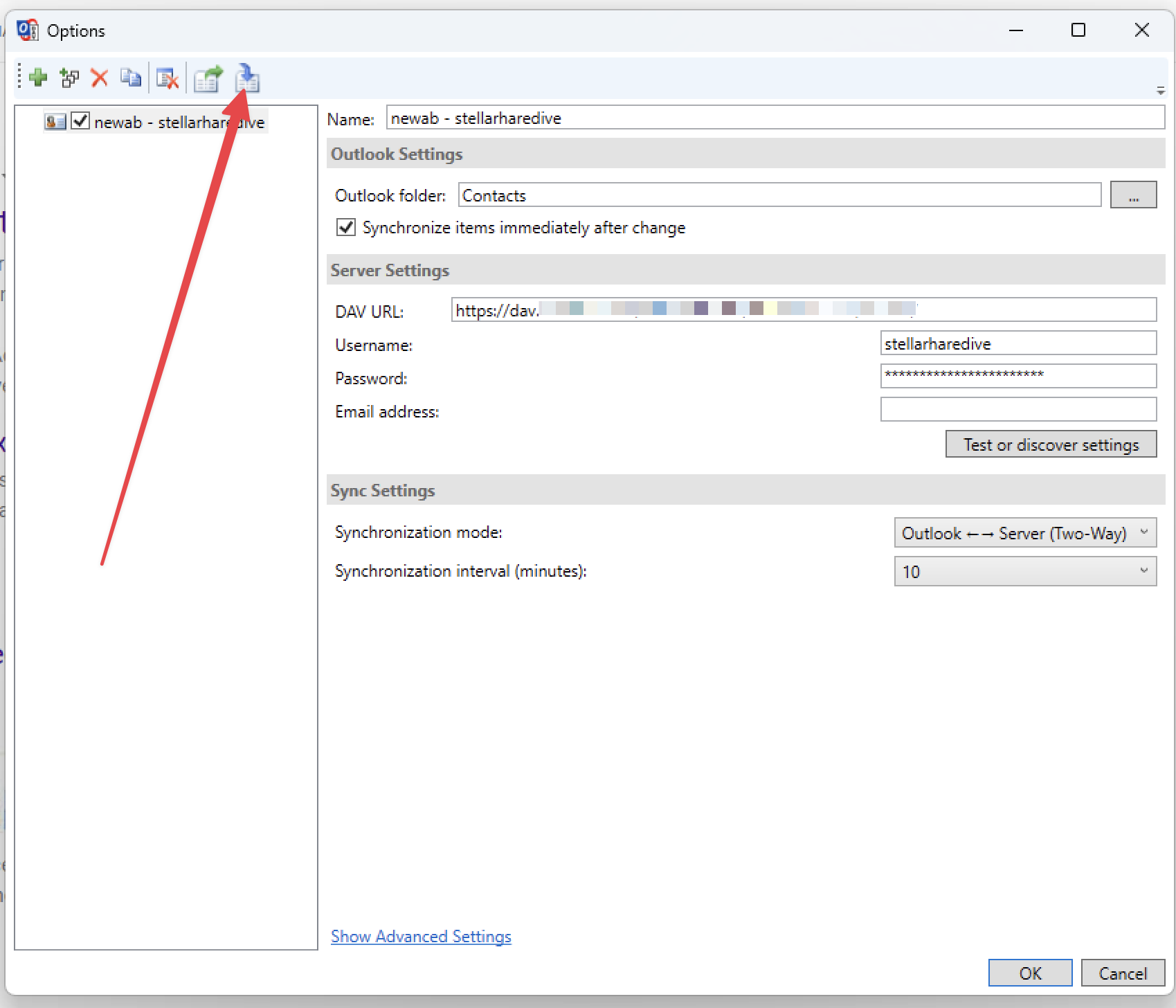
5) You will need to provide the password in the newly added CalDAV Synchronizer profile. You can get the password from going to the Device Connection in Contactzilla and clicking Reveal Password.
Note. The password is ONLY available before the first connection.
6) Click ‘Test or Discover settings’ to ensure you entered the password right.
Outlook is now setup to sync every 10 minutes. When you make a change it will push (almost immediately) to Contactzilla. A few things to note:
If the contact has changed on the server and changed in outlook then the one in outlook will be updated from the server. The server wins.
Certain fields are not supported in Outlook. The won’t show in Outlook and you can’t update them and push data back to the server. The server will retain the fields though. These fields include (but may not be limited to):
- Labels
- Custom Unique Fields
- Custom Fields
- Related Names
- Pronouns
- Date of birth
- Dates
- Social fields
- IM field
- Lunar Birthday
- Instant Message
- Phonetic Names
If CalDAV Synchronizer works well for you please consider showing your support for their project https://caldavsynchronizer.org/donate/
Further reading from us on Outlook and CaldDAV Synchronizer can be found here https://contactzilla.com/sync-outlook-365-contacts-with-iphone/