You can add your existing contacts to a Contactzilla address book directly from your iPhone and also using OSX Contacts on a Mac (recommended). When you create labels in Contactzilla (such as ‘Clients,’ ‘Suppliers,’ or ‘VIPs’), they automatically appear as ‘lists’ in both the iPhone Contacts app and macOS Contacts app. This integration means your organizational structure travels with your contacts across all your devices, giving you consistent access to your carefully organized contacts wherever you work.
Recommended Method: Using a OSX Contacts on a Mac
Using Mac OSX Contacts to move contacts to your Contactzilla address book provides two benefits:
- You can add contacts directly to your main address book (not just to lists)
- You can easily transfer multiple contacts at once
Here’s how:
1) Open the Contacts app on your Mac
2) Select the contacts you want to add to Contactzilla (hold Command to select multiple contacts)
3) Simply drag and drop the selected contacts onto your Contactzilla address book in the sidebar. The example below shows adding contacts from an iCloud list to ‘Project Cascade Tower’ a Contactzilla address book. Please note the contacts can also be added directly to one of your labels/lists/ using the same method.
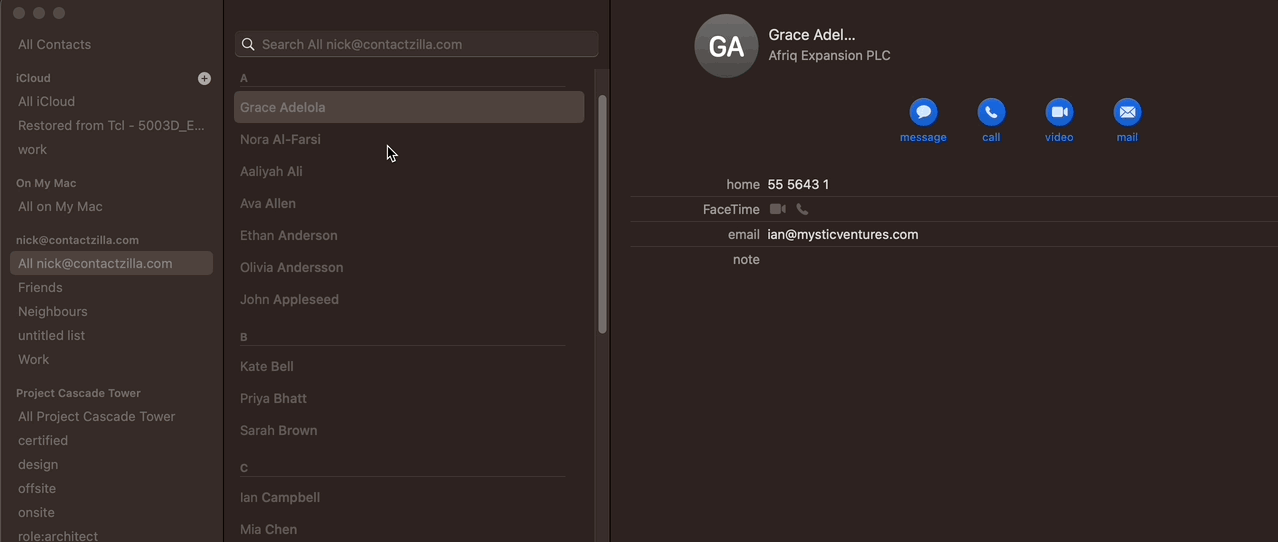
Alternative: Using an iPhone
If you don’t have access to a Mac, you can still add contacts from your iPhone, but with a limitation. On iPhones, you cannot add contacts directly to the main Contactzilla address book. You must add them to a specific list (label) within Contactzilla. This is a restriction of how iOS handles CardDAV contacts.
1) Open the Contacts app on your iPhone > Choose a Contactzilla list that you wish to add the iPhone contacts to > From within the desired list hit the ‘+’ button > Multi select as many contacts as you wish and then hit ‘Done’.
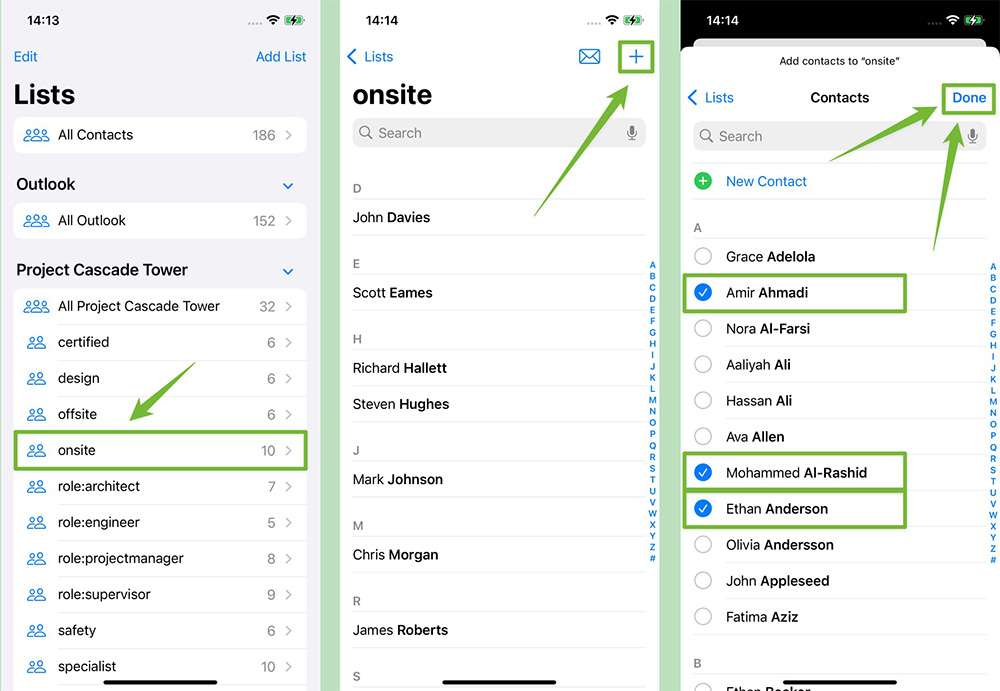
Your contacts have now been added to a list within your Contactzilla addressbook. If you wish to add directly to the parent address book, in this case ‘Project Cascade Tower’ you can use the OSX contacts method described at the top of this guide.