What You’ll Need
1) A Contactzilla account with an existing address book
2) BusyContacts installed on macOS (10.13+)
Step One: Add Contactzilla Account in BusyContacts
The first step is to add your Contactzilla address book as a synced account in BusyContacts.
1) Open BusyContacts and click the ‘BusyContacts’ menu followed by ‘Settings’.
2) Select the accounts pane and click the + button in the bottom left
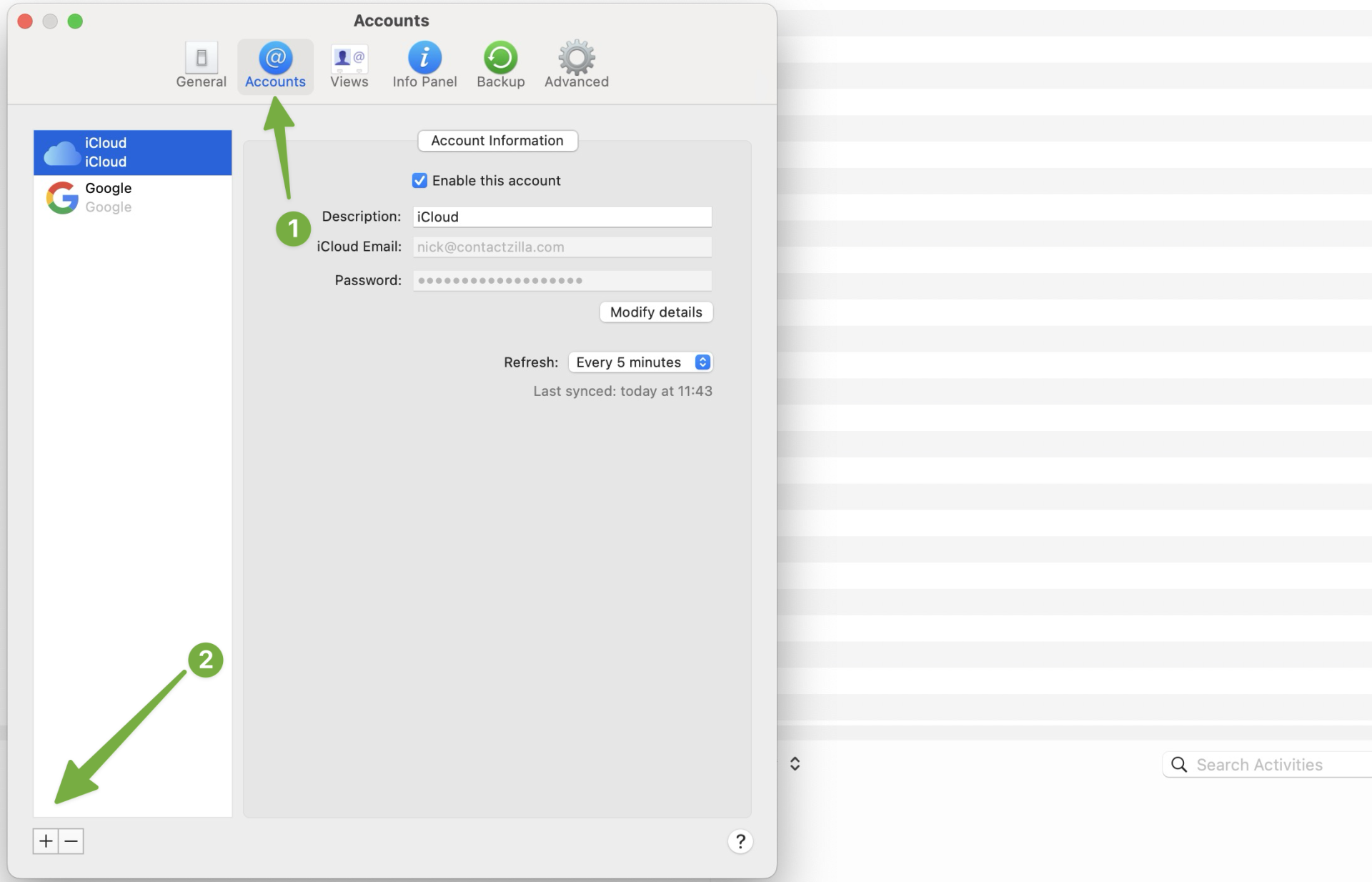
3) From the pop-up that follows choose ‘Contactzilla’.
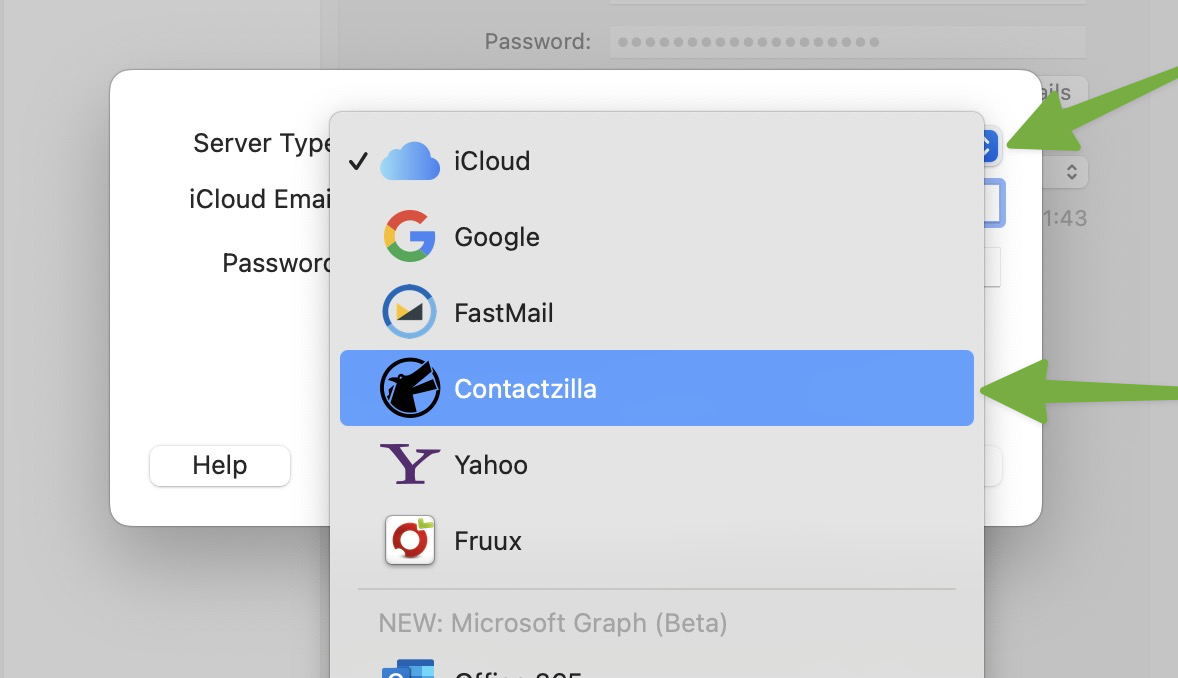
4) You’ll now see fields for Username and Password. Keep this window open. We will return once we have generated the the login details from Contactzilla
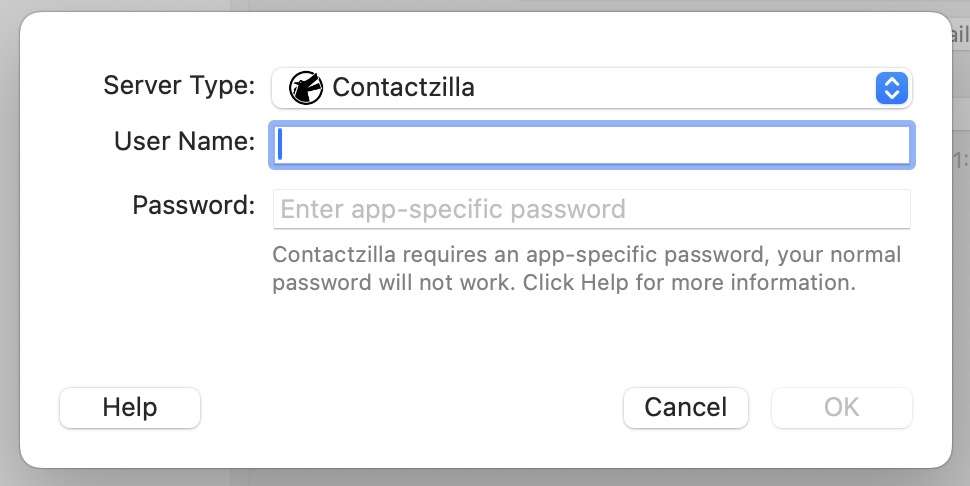
Step Two: Get CardDAV Credentials from Contactzilla
1) Login to Contactzilla and select the address book that you wish to synchronize with Busy Contacts. In this example it is ‘Shared staff contacts’.
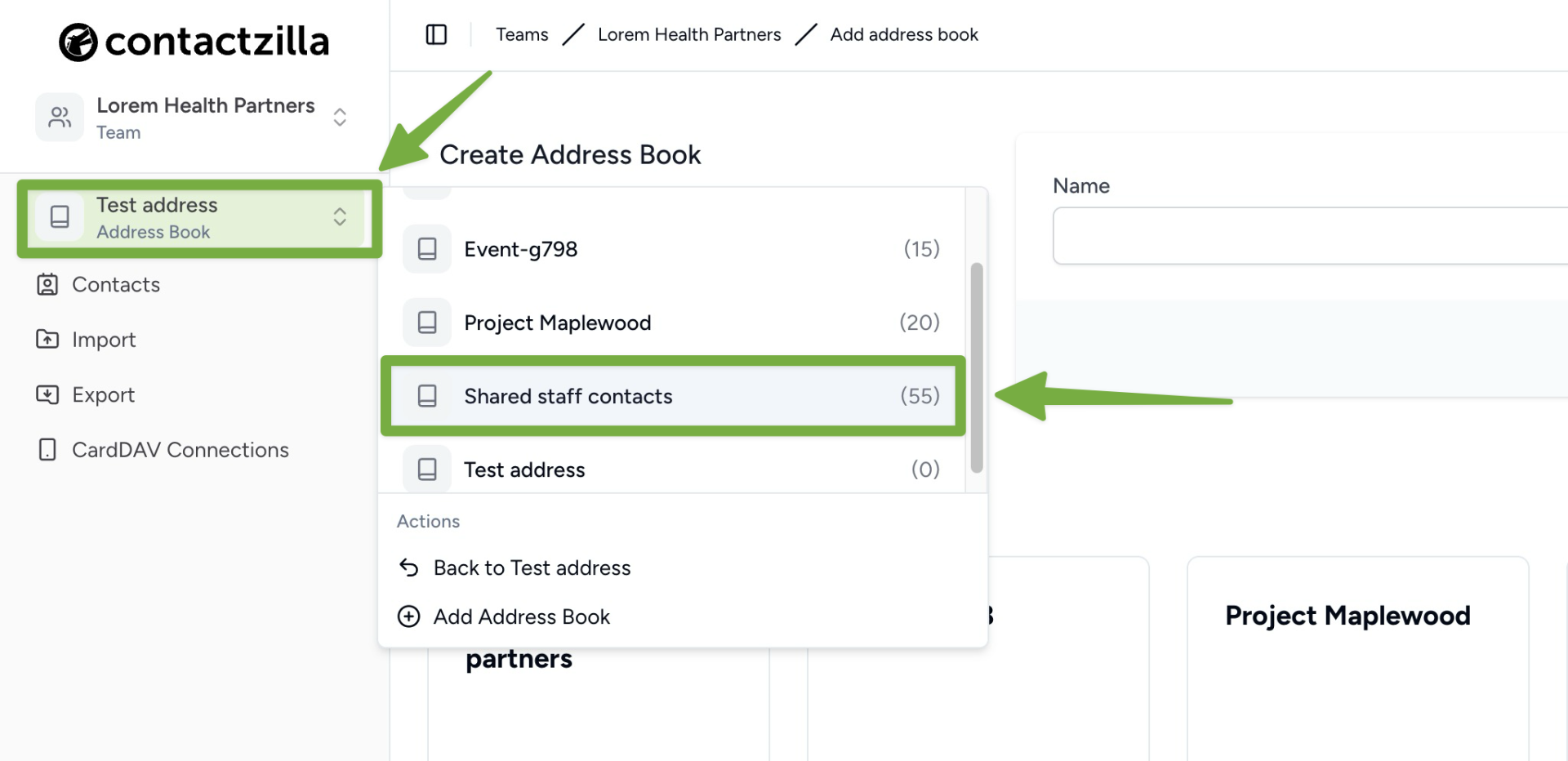
Tip 💡: If you havn’t yet set up an address book, our Getting Started Guide walks you through setting up your team and adding your first address book.
2) Click on ‘CardDAV Connections’. From here we will create a CardDAV connection for this particular address book. From the drop down menus on this screen select the following and then hit the ‘Create’ button:
- Connection Type: ‘Other’.
- Assign a team member: Assign the relevant Contactzilla team member.
- Label Sync Method: LEave as default which in this case is ‘As Group VCards
- Access Type: Full Read/Write – This will create a 2 way sync meaning we can read from and write to the address book.
- Number of Device Connections: This can be left at 1 to be used with 1 workstation however you could raise this number if you are synchronizing this address book with more than 1 instance of Busy contacts.
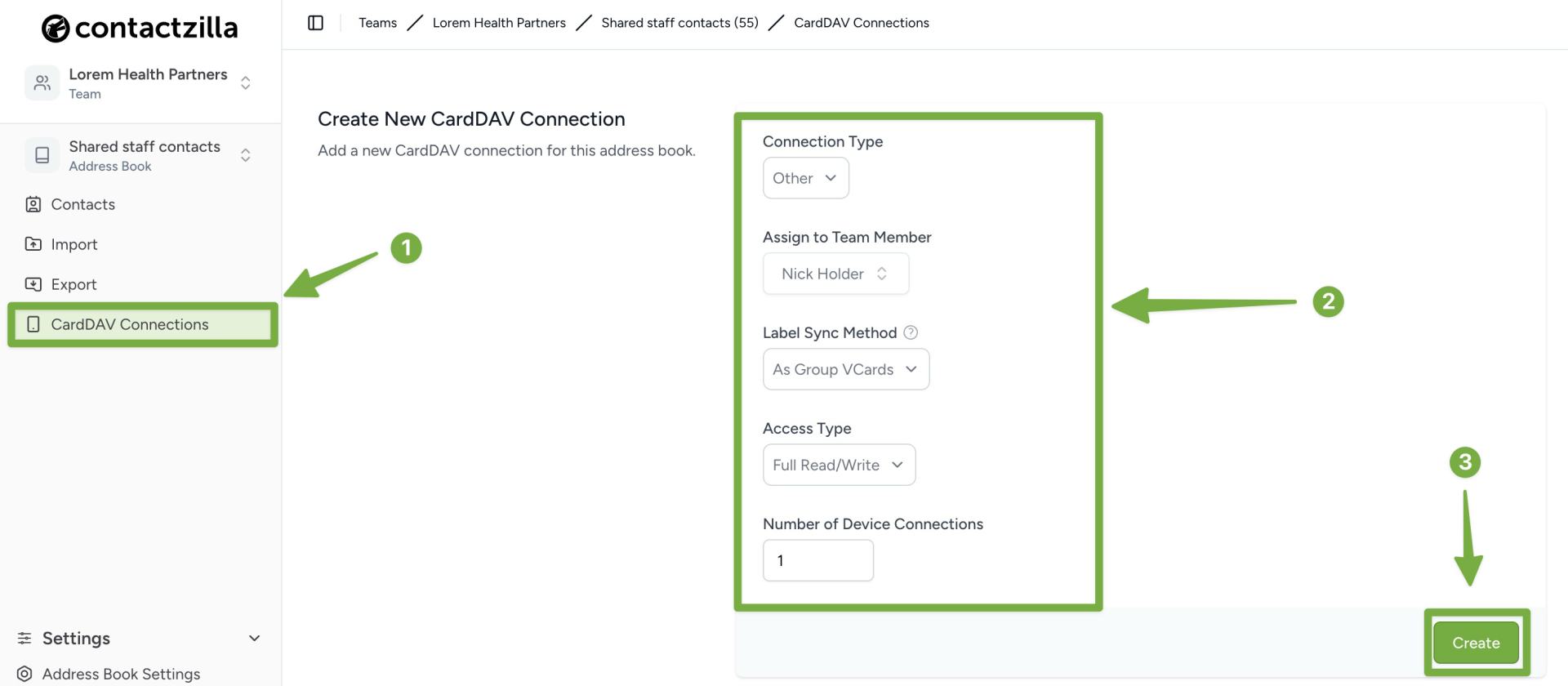
3) After clicking Create, you’ll see your new CardDAV connection listed below—click its Setup button and choose ‘View Setup Details’
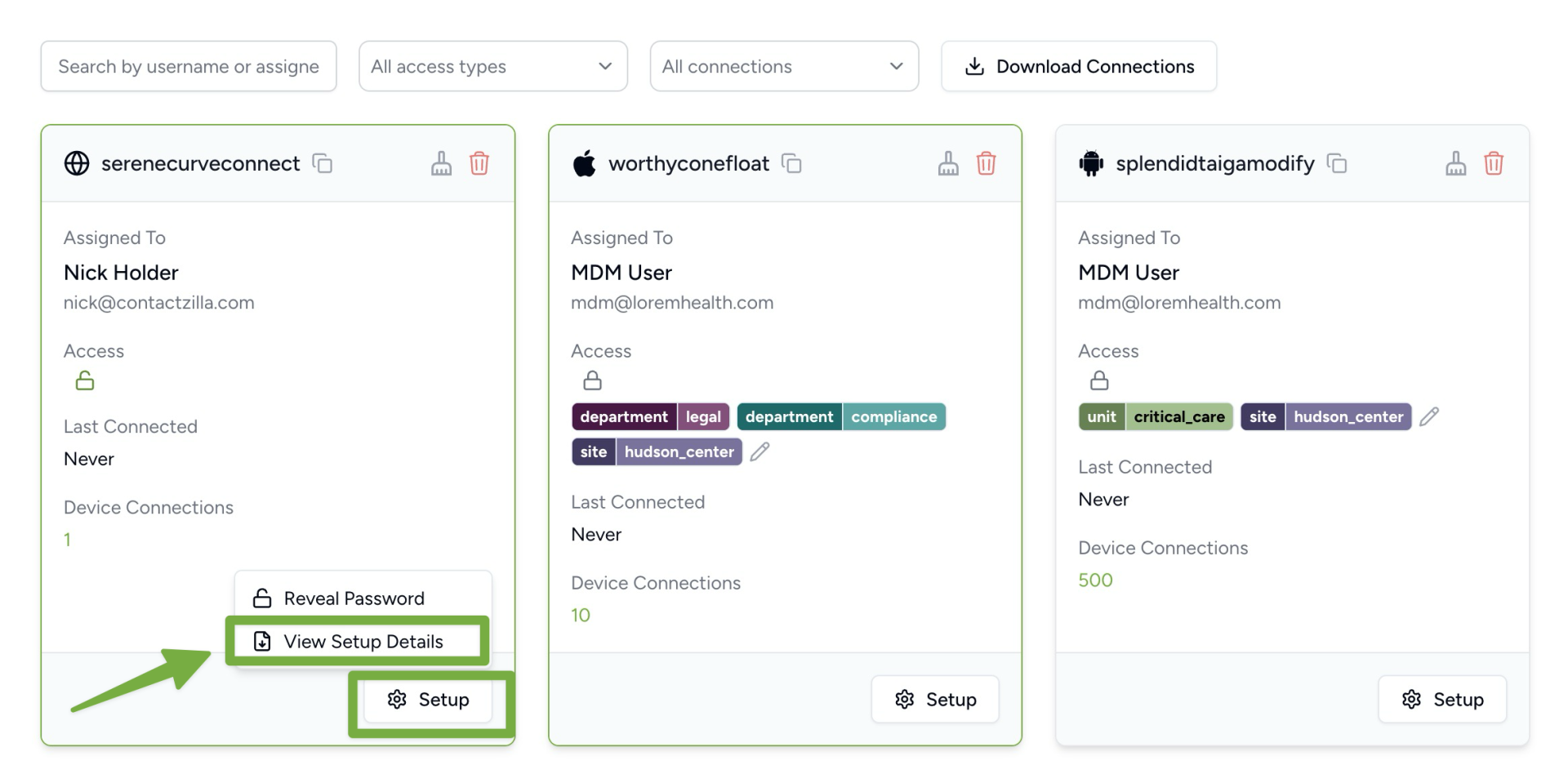
4) In the Connection Details pane that appears you’ll find the Username and Password fields that we need to enter into Busy Contacts — click the clipboard icon next to each one to copy them.
Tip 💡 : Please keep the password backed up as for security reasons Contactzilla will remove it from the dashboard after your first connection.
Step Three: Authenticate the connection in Busy Contacts
The next step is adding the CardDAV credentials you just generated into the BusyContacts setup window you left open in Step One.
1) Return to BusyContacts (still showing the add‑account dialog) and paste the Username and password you copied from Contactzilla into the relevant fields and click OK.
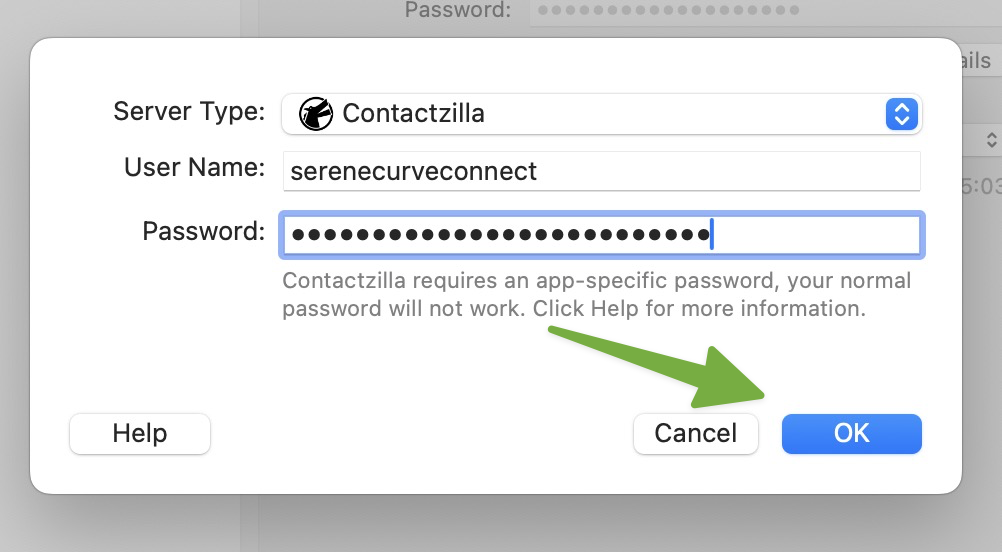
2) You will now see your Contactzilla address book alongside any other accounts you have setup. In this example an iCloud and Google Contacts accounts are also setup. The contactzilla adress book will be named according to how it is named in Contactzilla, such as ‘Shared Staff Contacts’ in this example.
3) A 2-way sync is now setup between Contactzilla and Busy Contacts. You can select individual or multiple contacts from any other address book and drag them into your Contactzilla address book and vice versa.
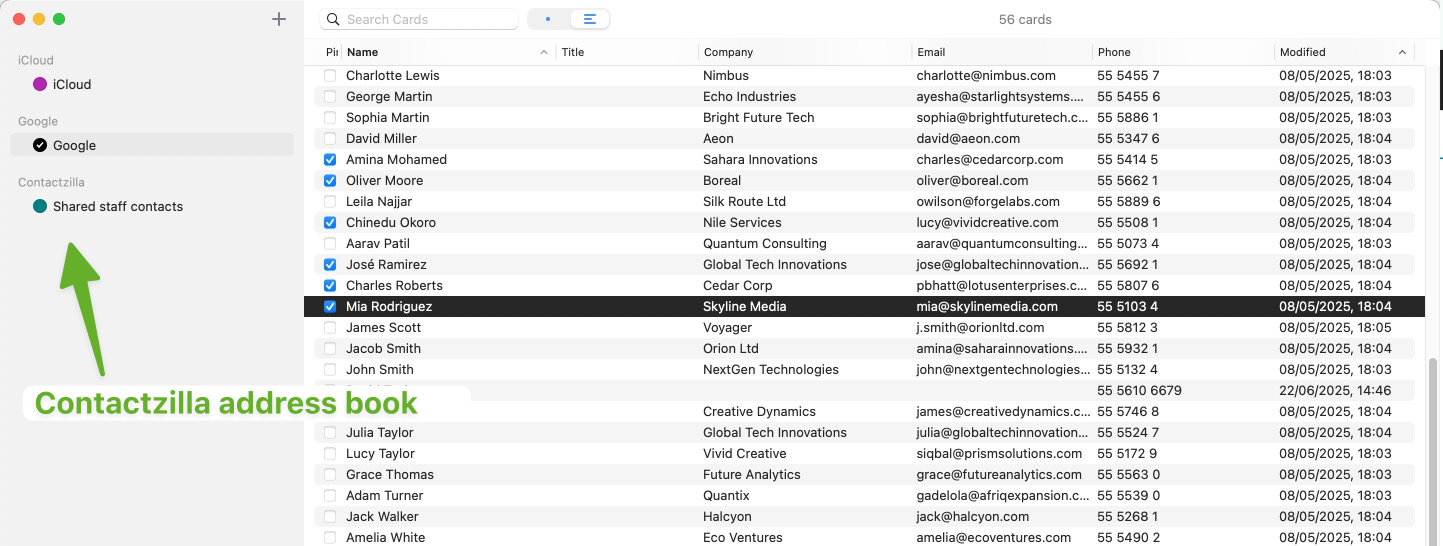
Tip 💡: You can add as many Contactzilla address books in Busy Contacts by repeating this process. Each one will have it’s own CardDAV connection.