MDM (Mobile Device Management) deployments allow you to efficiently manage and sync contacts across multiple devices in your organization. This guide will walk you through the process of setting up MDM deployments in Contactzilla.
Creating an MDM Team Member
Before setting up CardDAV connections for MDM, you need to create an MDM team member:
1) Navigate to the Team Members section in your Contactzilla account.
2) Provide an email address for reference (this won’t be used for login).
3) Select ‘MDM User – Device Only Access’ as the user type.
4) Click ‘Add’ to create the MDM user.
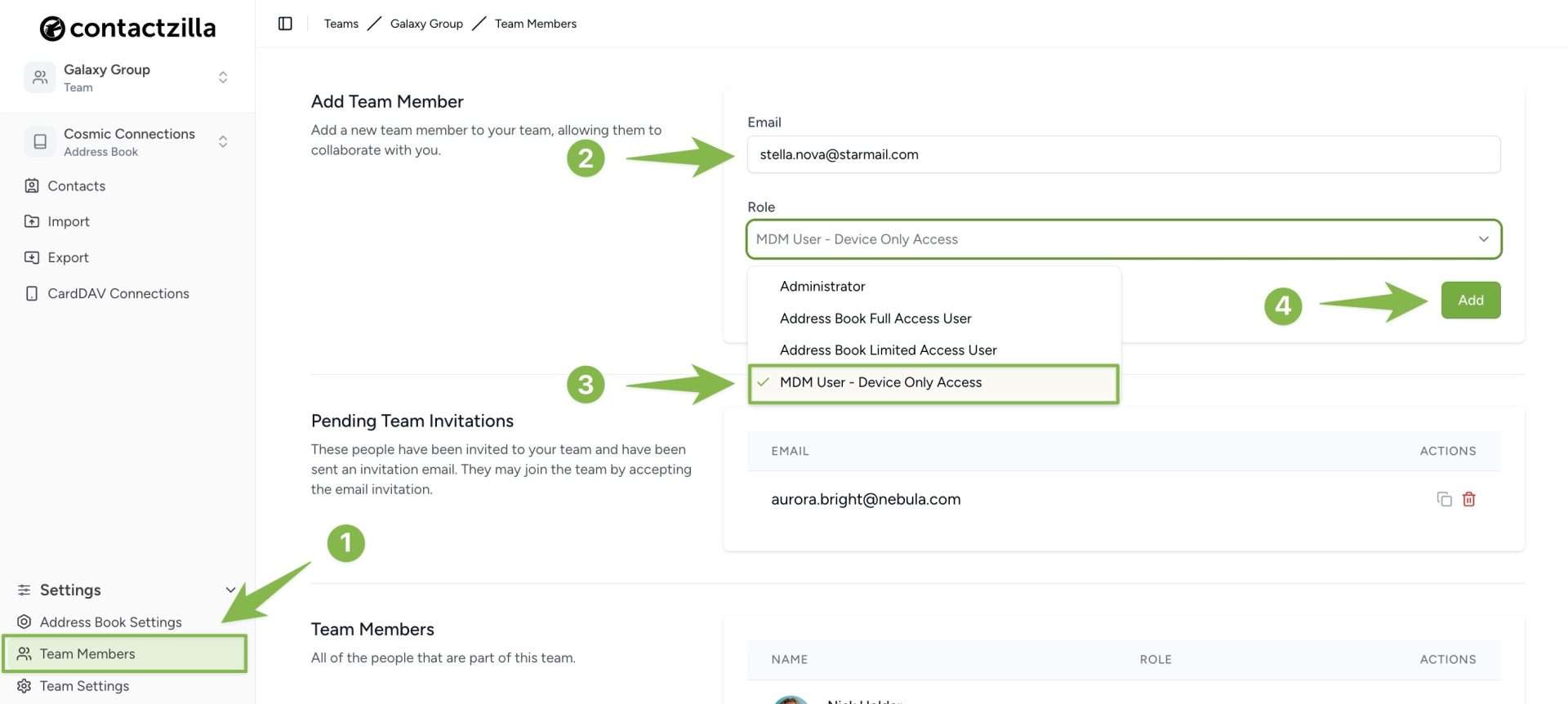
Important: MDM users do not have access to the web interface and are designed specifically for large-scale device deployments.
Tip 💡: For a complete understanding of different team member types and their access levels, check out our detailed guide on managing team members and permissions
Setting Up CardDAV Connections for MDM
Once you’ve created an MDM team member, follow these steps to set up the MDM CardDAV connection:
1) Select the team and address book where you want to create the CardDAV connection.
2) Navigate to the CardDAV Connections section within that address book.
3) Connection Type: Choose the appropriate device platform (iOS, Android, or Other).
4) Assign to Team Member: Select the MDM user you created in the first steps.
5) Access Type: Choose your preferred permissions level for this user
6) Number of Device Connections: Select how many devices will connect via this MDM connection
7) Hit the ‘Create’ button
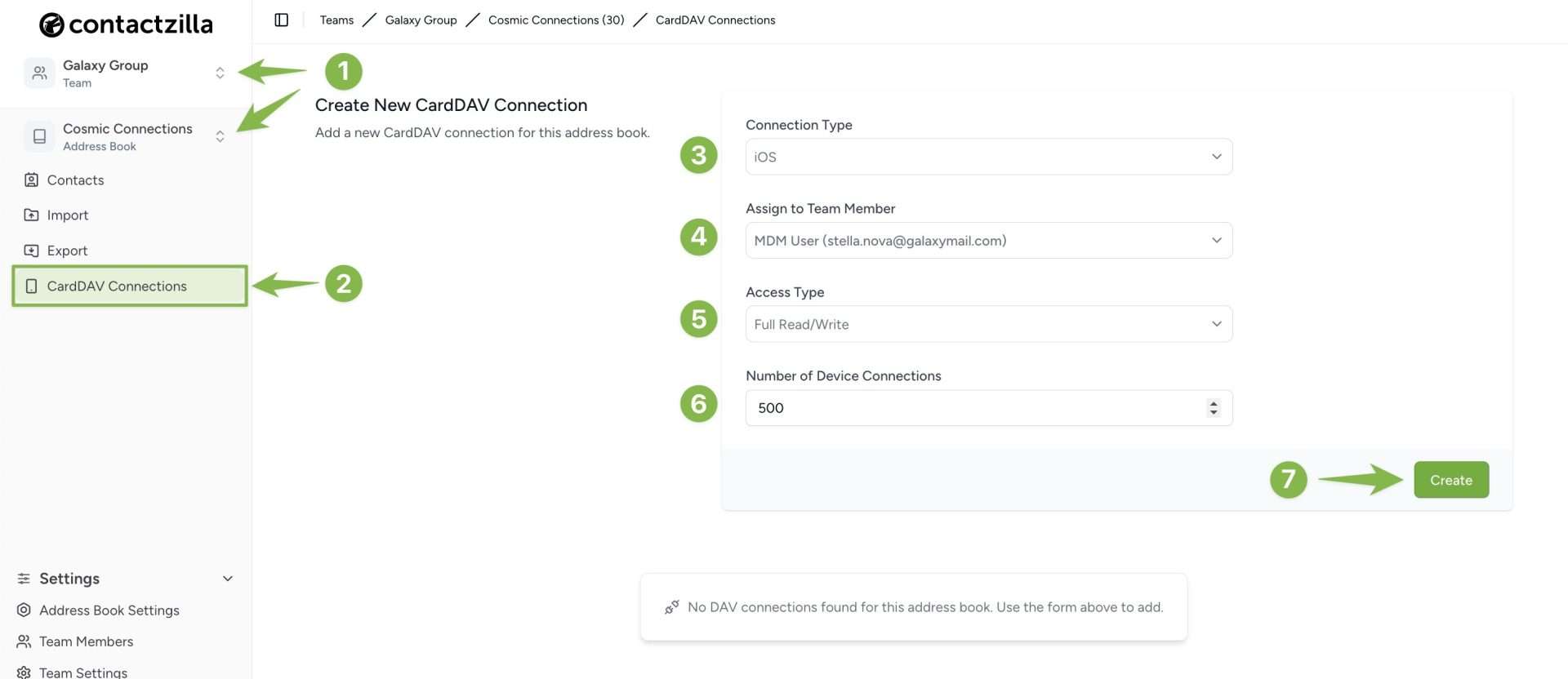
Additional Options (for Read Only access types):
- Reset Local Changes: Prevents permanent contact additions on devices.
- Append Lock Emoji: Adds a lock symbol (🔒) to contact names on devices.
For Selective Read Only
- Click the label button to choose which labels to include.
- Select one or more labels from the list.
After Creating the MDM CardDAV Connection
- The new connection will appear in your list of CardDAV connections.
- You can monitor status, view connection details, and adjust the number of device connections.
- Download the provisioning profile (.mobileconfig file) for easy setup on iOS devices.
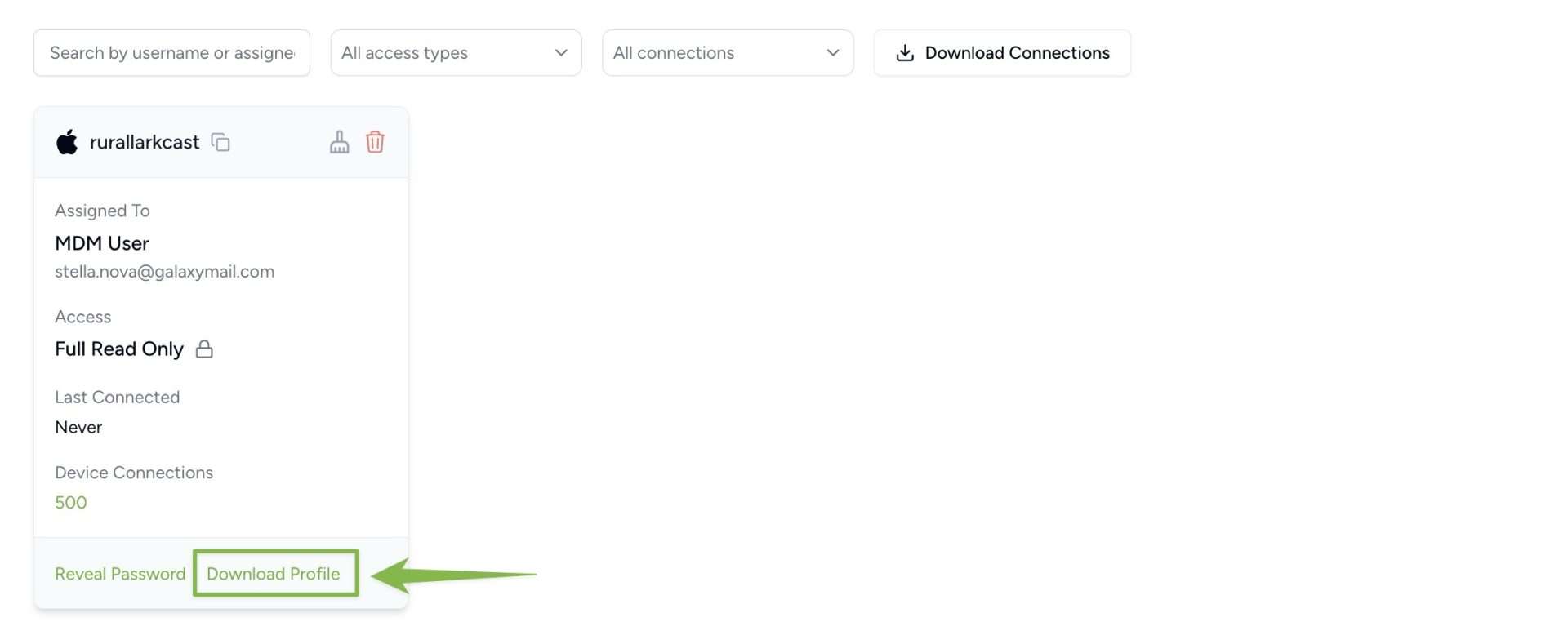
Important Notes
- The connection password is only revealed once. Save it immediately or use the provisioning profile.
- Once the connection is first used, the password cannot be retrieved again.
- If you need the password later, you’ll need to create a new connection.
Best Practices for MDM Deployments
- Regularly review and update the number of device connections as needed.
- Consider using read-only access for sensitive contact lists to prevent unauthorized changes.
- Utilize the provisioning profile for bulk deployments via your MDM solution.
By following these steps, you can efficiently set up and manage large-scale contact synchronization for your organization using Contactzilla’s MDM capabilities.
Tip 💡: For quick device setup, download the provisioning profile (.mobileconfig file) and follow our step-by-step guide on installing the profile on iOS devices,