When you create a CardDAV connection in Contactzilla, you have the option to download a provisioning profile (a .mobileconfig file) that contains all the necessary connection settings for your device. This profile makes it easy to set up your iPhone to sync with Contactzilla by simply installing the profile on the device instead of manually entering server details, usernames, and passwords. It takes a matter of seconds!
Using an Android device? Click here for our guide on setting up CardDAV connections for Android devices
Downloading the provisioning profile
1) From your CardDAV connections list in Contactzilla, find the connection you want to use and click ‘Download profile’. This will download a .mobileconfig file which we will open on your iphone.
Tip 💡: Check out our detailed guide to setting up CardDAV connections for your address books in Contactzilla.
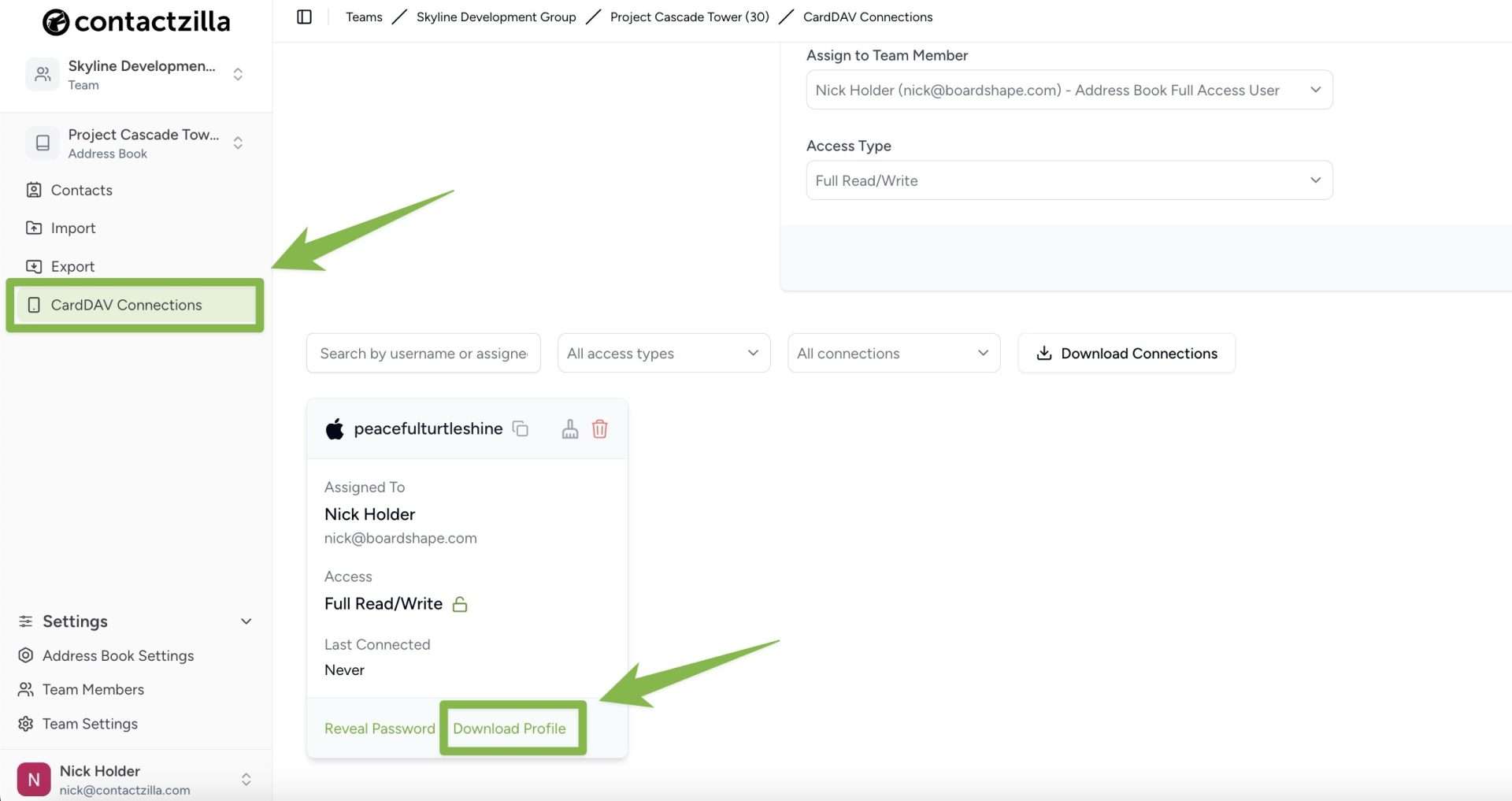
Installing the Profile on Your iPhone
1) After downloading the profile, send it to your iPhone via email, AirDrop, or your preferred method.
2) Go to Settings on your iPhone (you’ll need to navigate to the main Settings screen) and look for ‘Profile Downloaded’ near the top of the Settings menu > Ignore the ‘The profile is not signed’ message and press Install
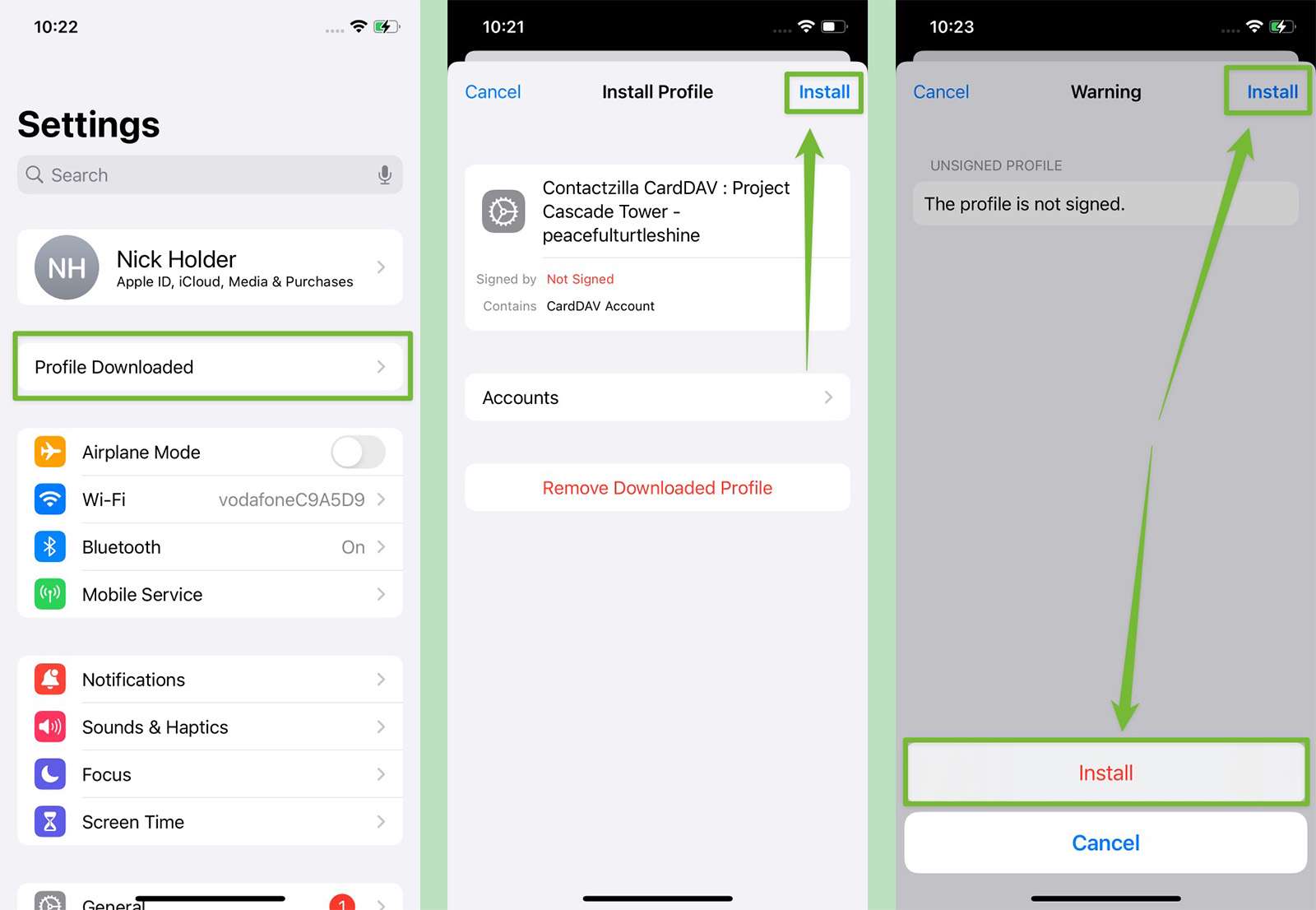
What Happens After Installation
Once installed, the profile:
- Sets up the CardDAV connection with your Contactzilla address book
- Configures all necessary server details
- Adds your contacts to the native iPhone Contacts app
- Creates lists/groups based on your Contactzilla labels
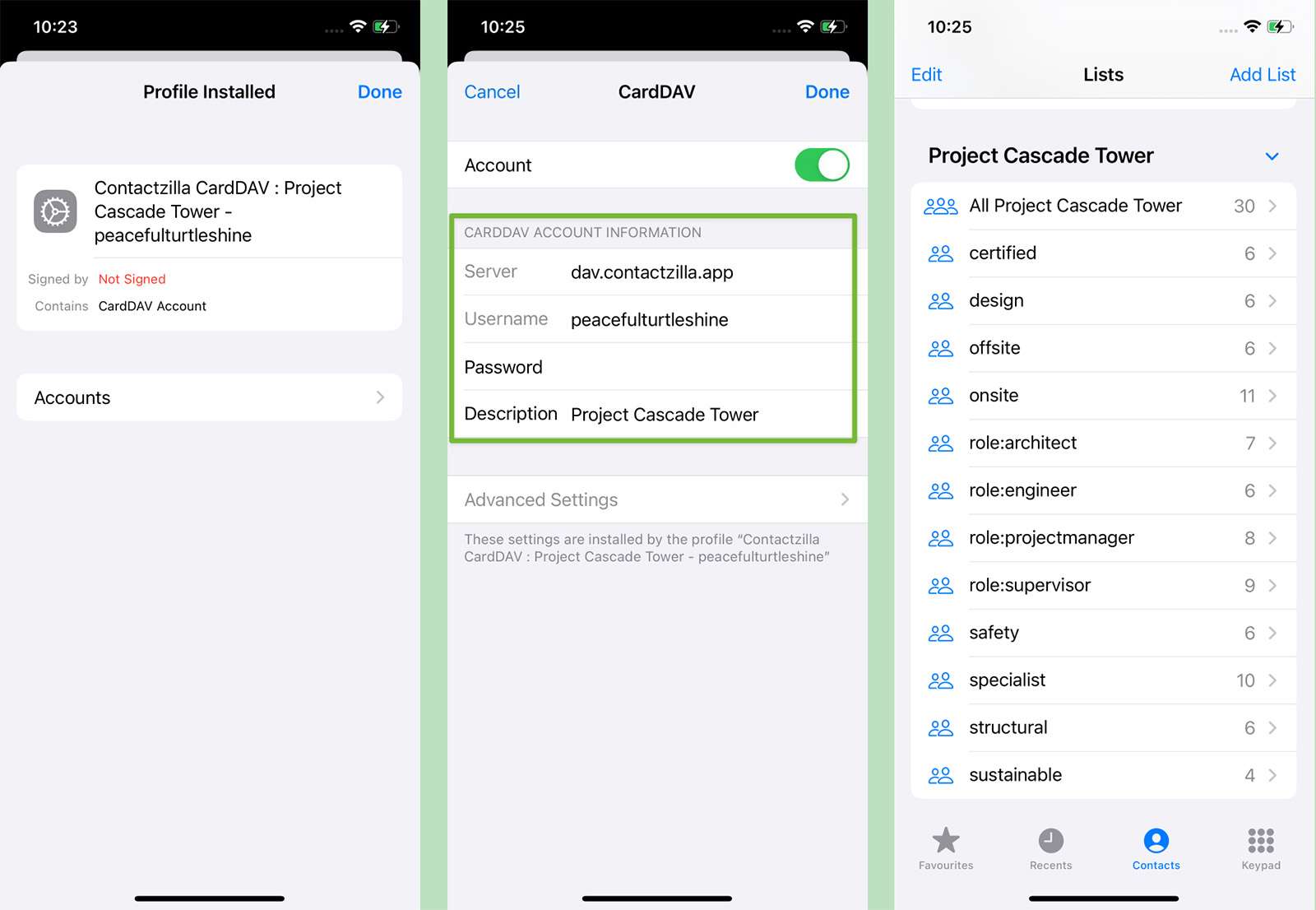
Note: For MDM deployments, IT administrators can push these profiles directly to devices without manual installation.