Google Shared Contacts Export for Contactzilla allows you to export contacts from an address book in Contactzilla to Google Shared Contacts. You can read more about Google Shared Contacts in our Google Shared Contacts Guide but, in summary, Google Shared Contacts is a Global Address List/GAL for your Google Workspace. Before proceeding to set the Google Shared Contacts export you should read up on it to ensure it is what you are looking for or feel free to reach out to our support and we will be happy to chat to you about it.
Before you can use the Contactzilla Google Shared Contacts Export you need to configure a Google Project for your workspace that has the correct API Permissions and then configure Contactzilla to use that project for authentication.
Create a project in Google Cloud
Head to Google Developer Console at https://console.cloud.google.com/
Create a new project with a suitable name such as GoogleSharedContacts or GoogleSharedContactsExport – it’s up to you:
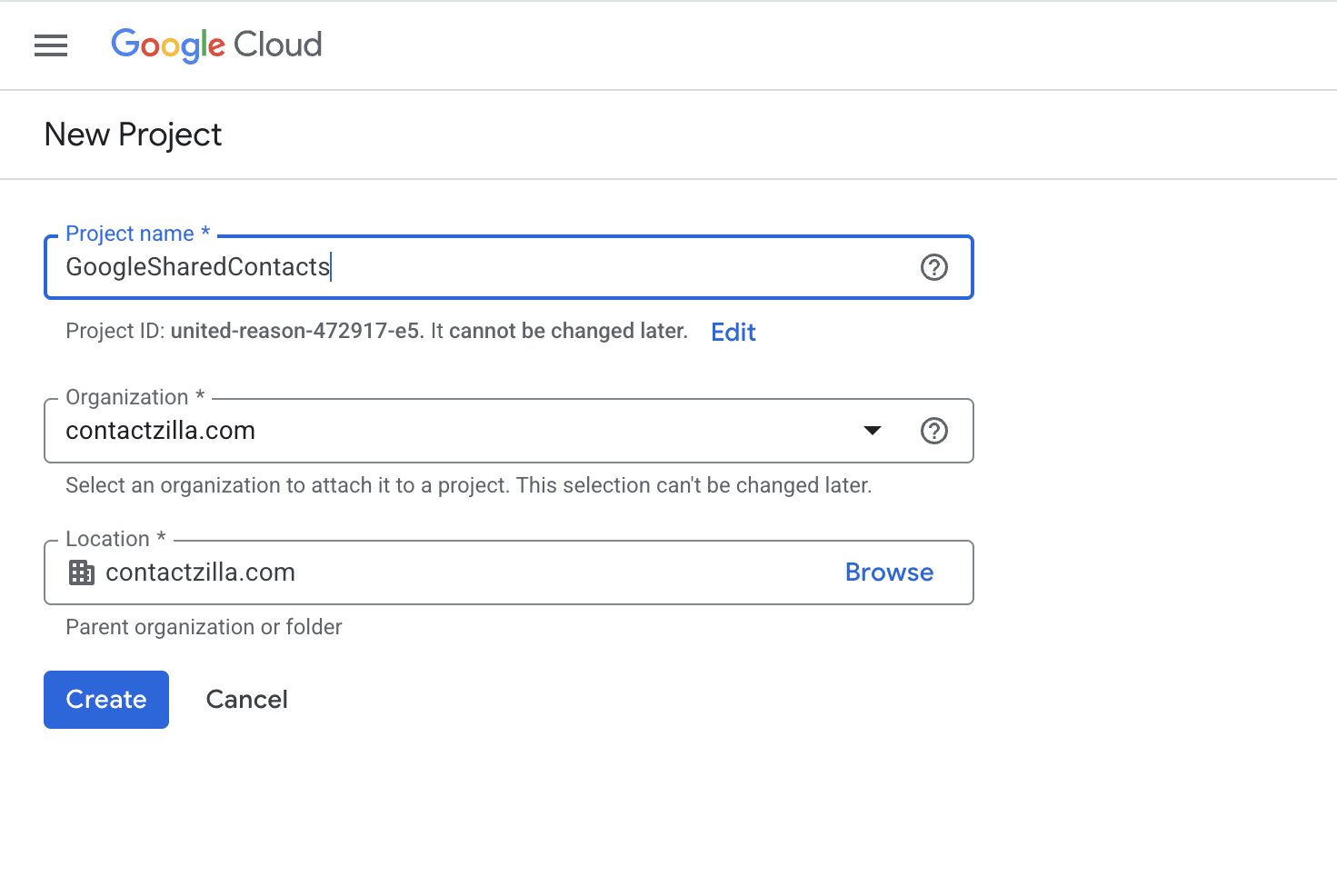
Enable the Contacts API
Note. This says it’s legacy but this is what is required for the Google Shared Contacts API, not the newer People API.
When the project is created, you need to Enable the Contacts API:
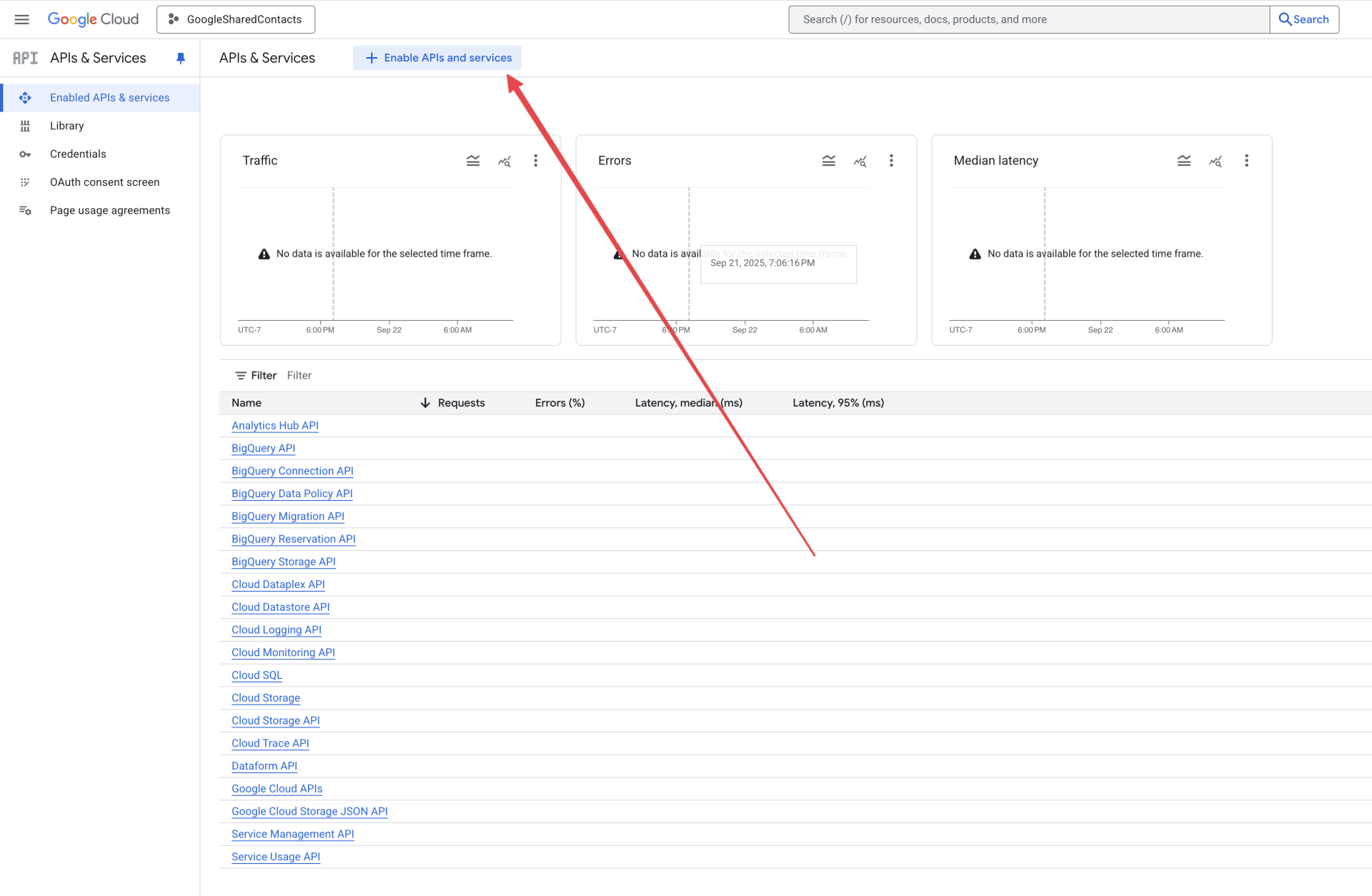
Find the contacts API in the search:
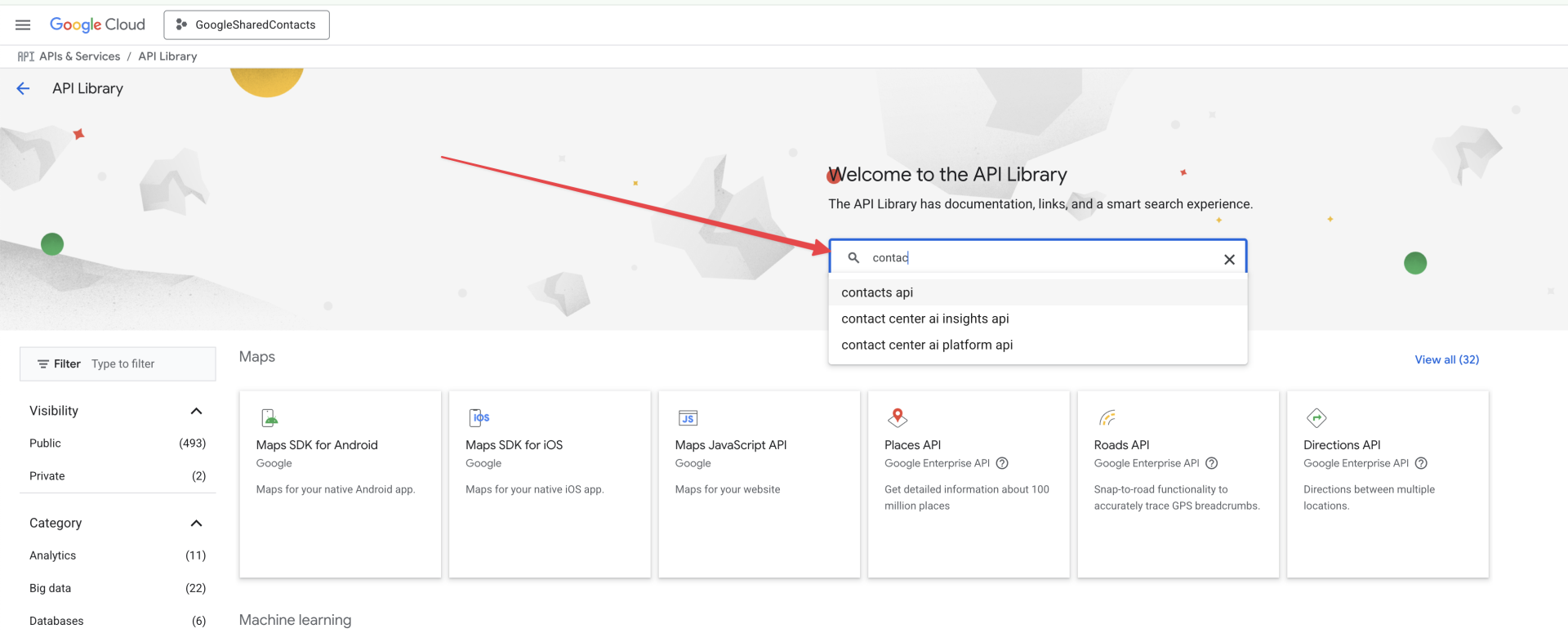
Click to enable:
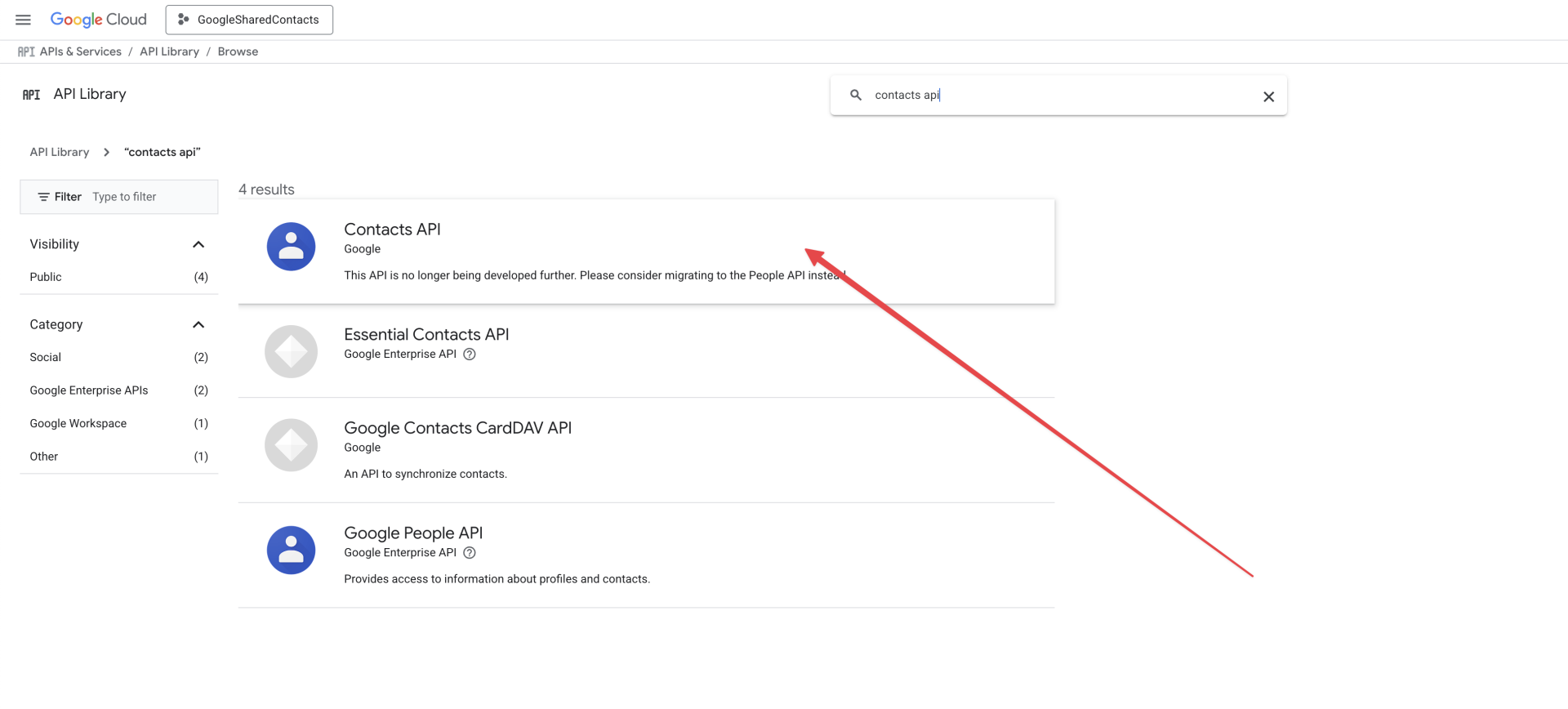
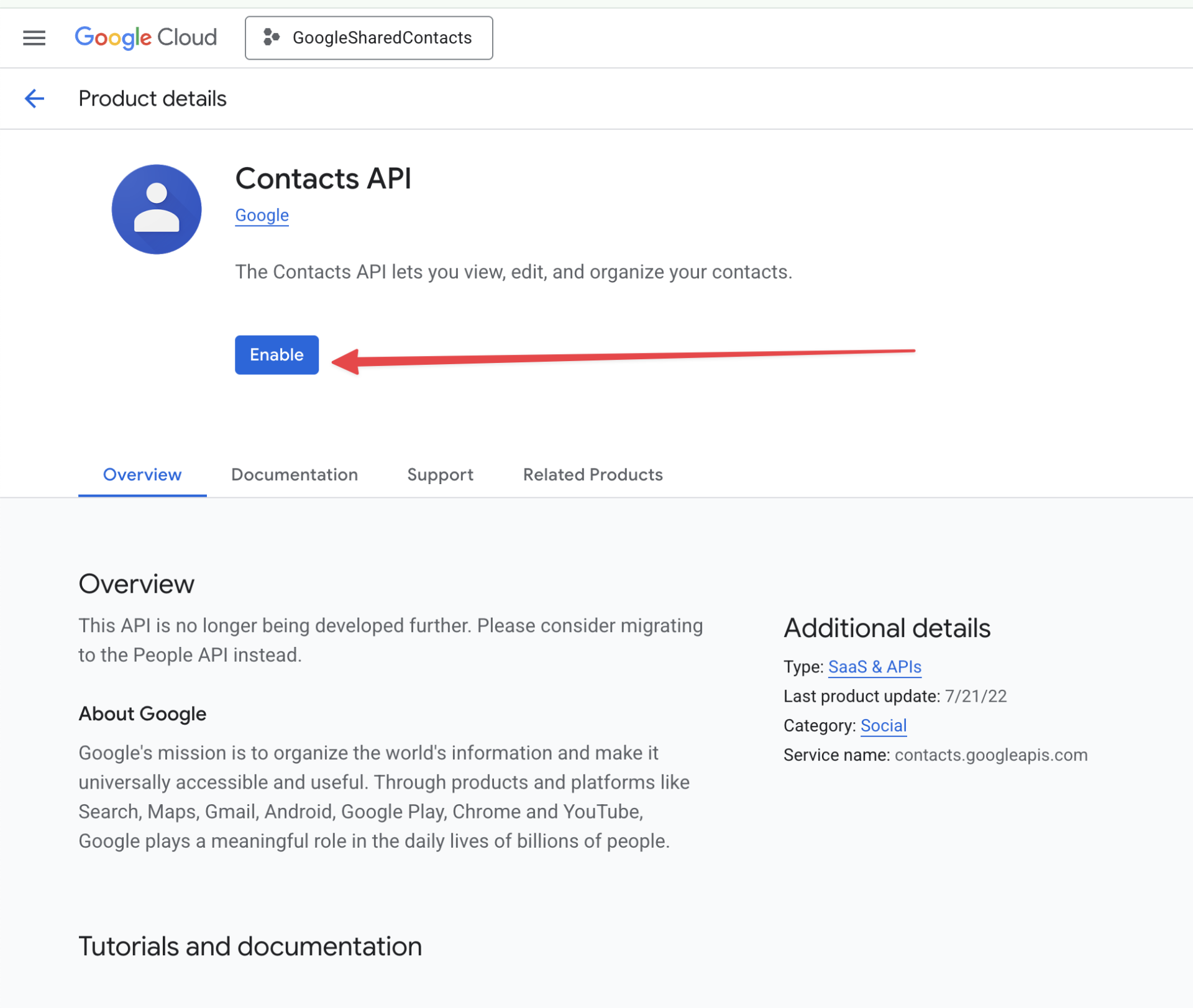
Setup your oAuth Consent Screen
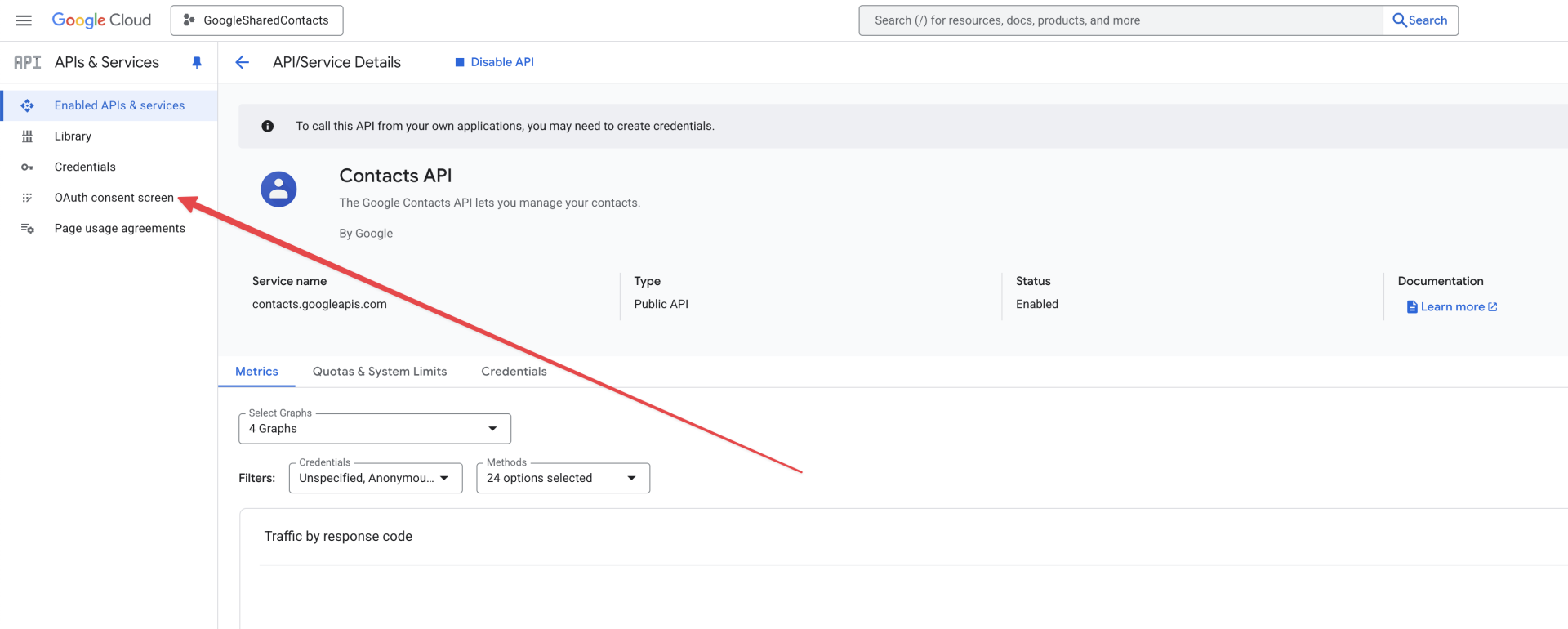
Set your app information – Just give it a friendly name that will be familiar to you as to what it is:
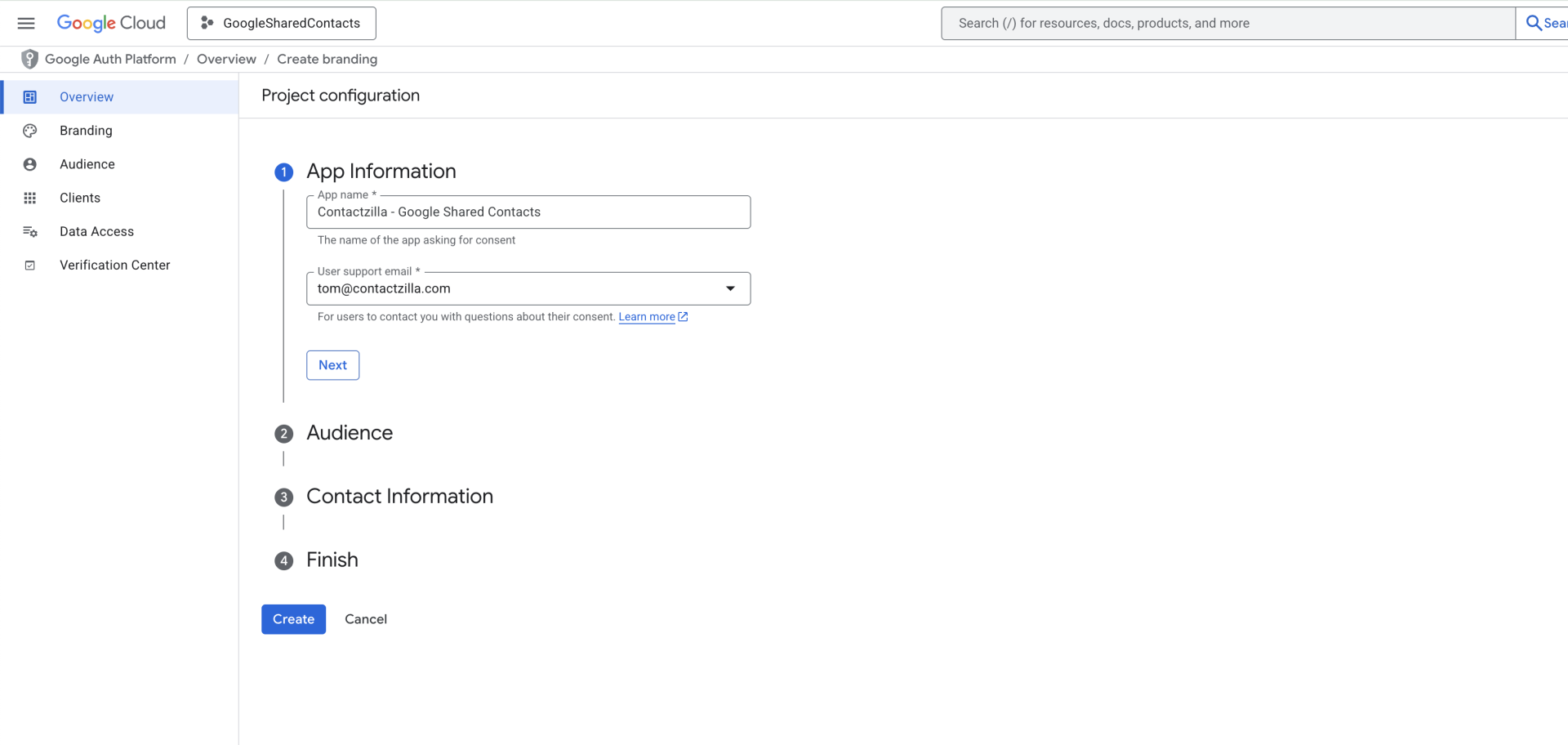
Set the audience to Internal as you only want your own workspace users to use it:
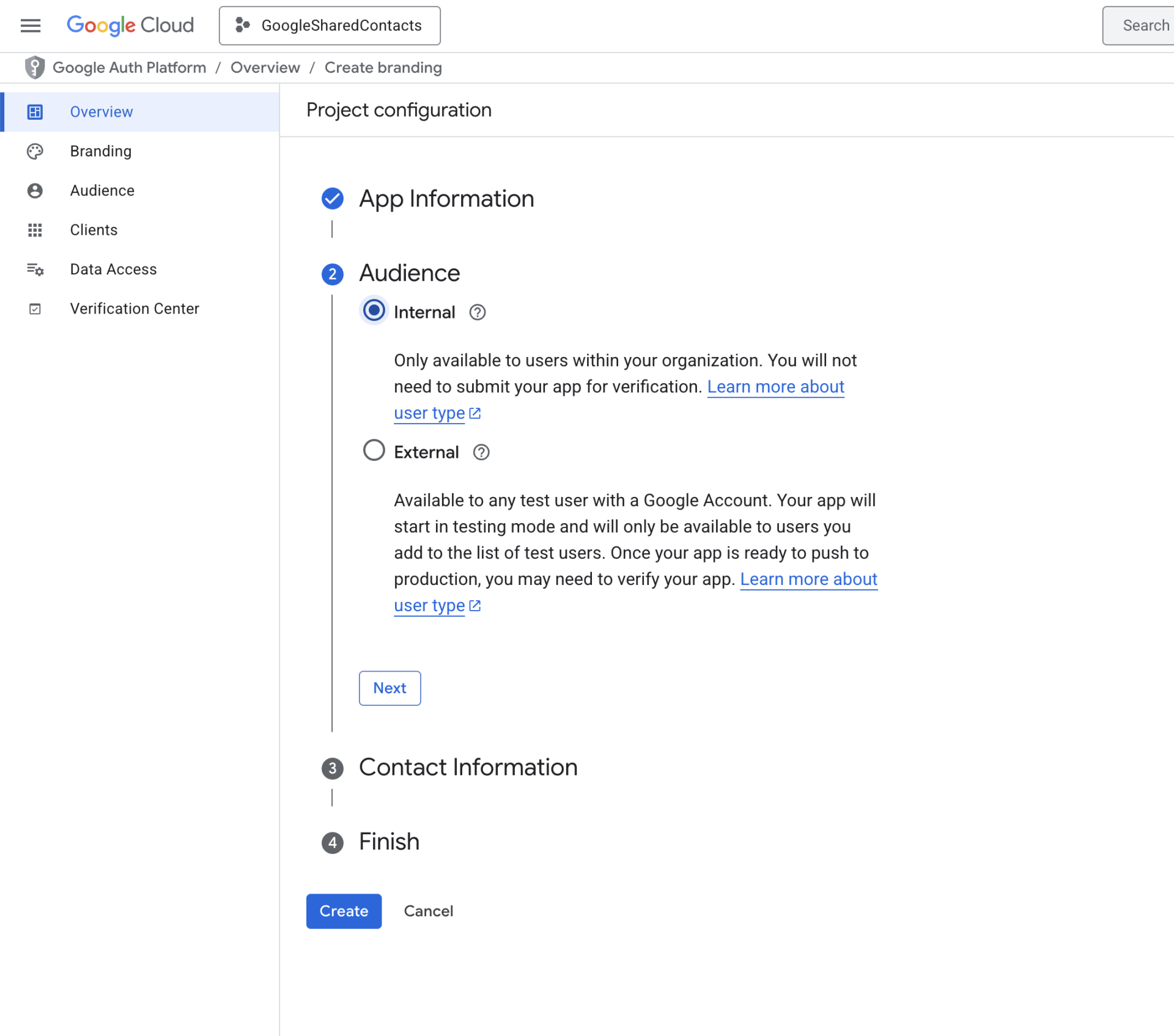
Add contact information and finish.
Create an oAuth Client
We refer to this as OIDC or Open ID Connector in our system but it’s all the same thing, oAuth is just an authentication flow and you need to create a client on the Google end:
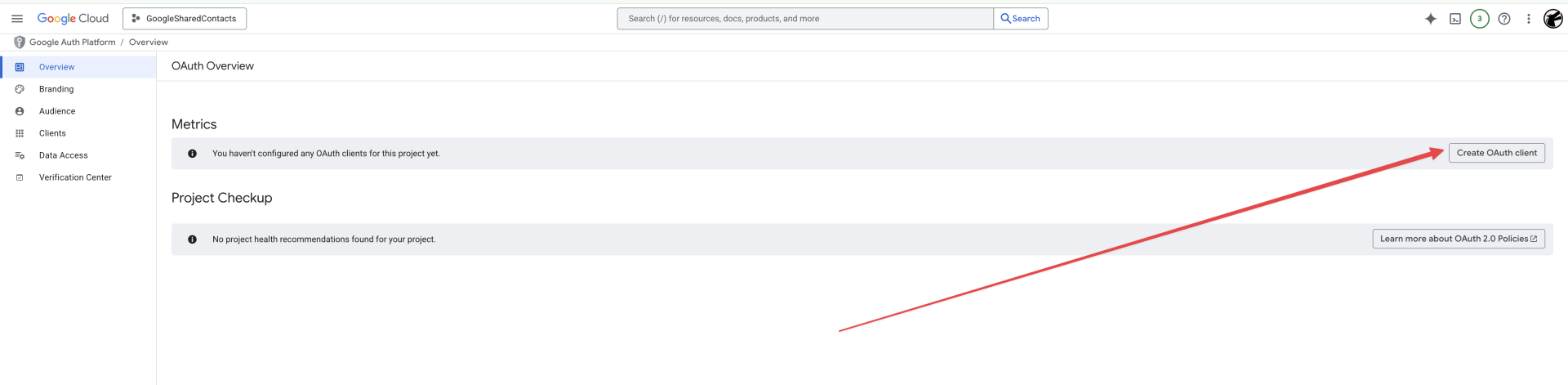
Fill in the correct Authorized redirect URI
Note. This is the first part of the process that is important to get right. The value needs to be:
https://contactzilla.app/oauth2/google/callback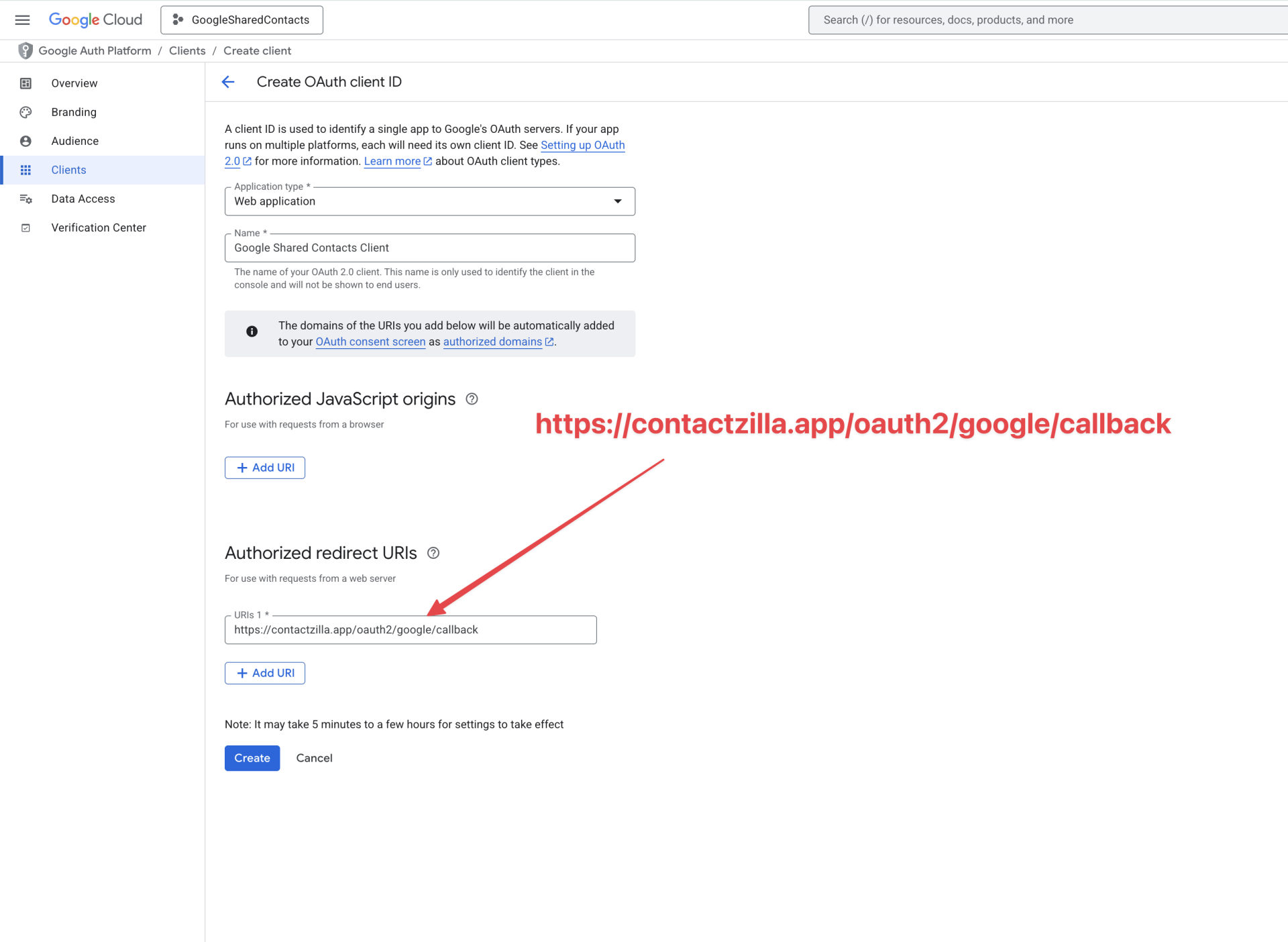
Click Create. Google will give you some secret credentials, do not dismiss the window until you have the details copied.
Now you are ready to copy the details to Contactzilla.
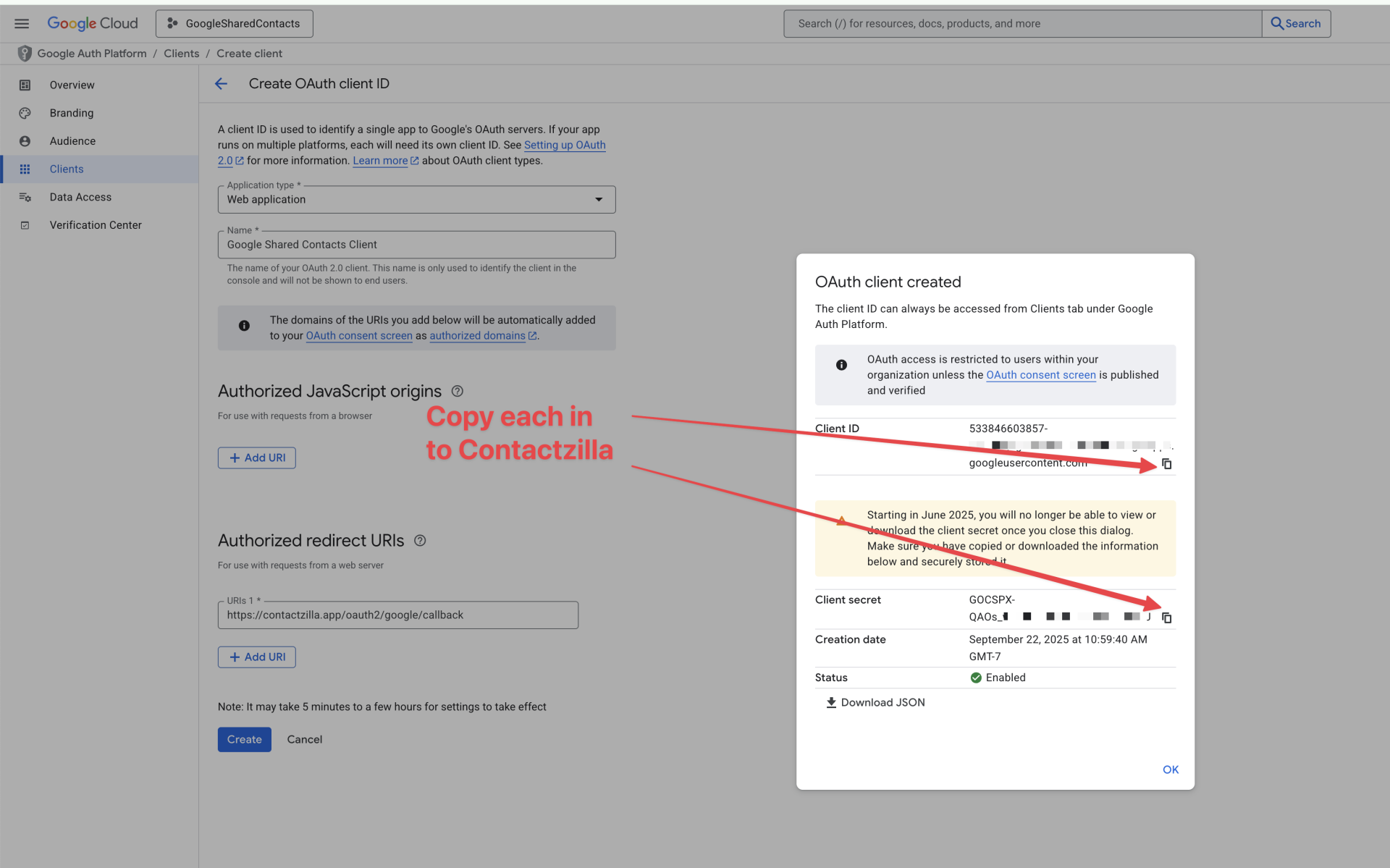
Setup Google under Team > OIDC
Proceed to the team settings in Contactzilla for the team that you wish to setup Google Shared Contacts export for:
Make sure you pick Google as the OIDC source.
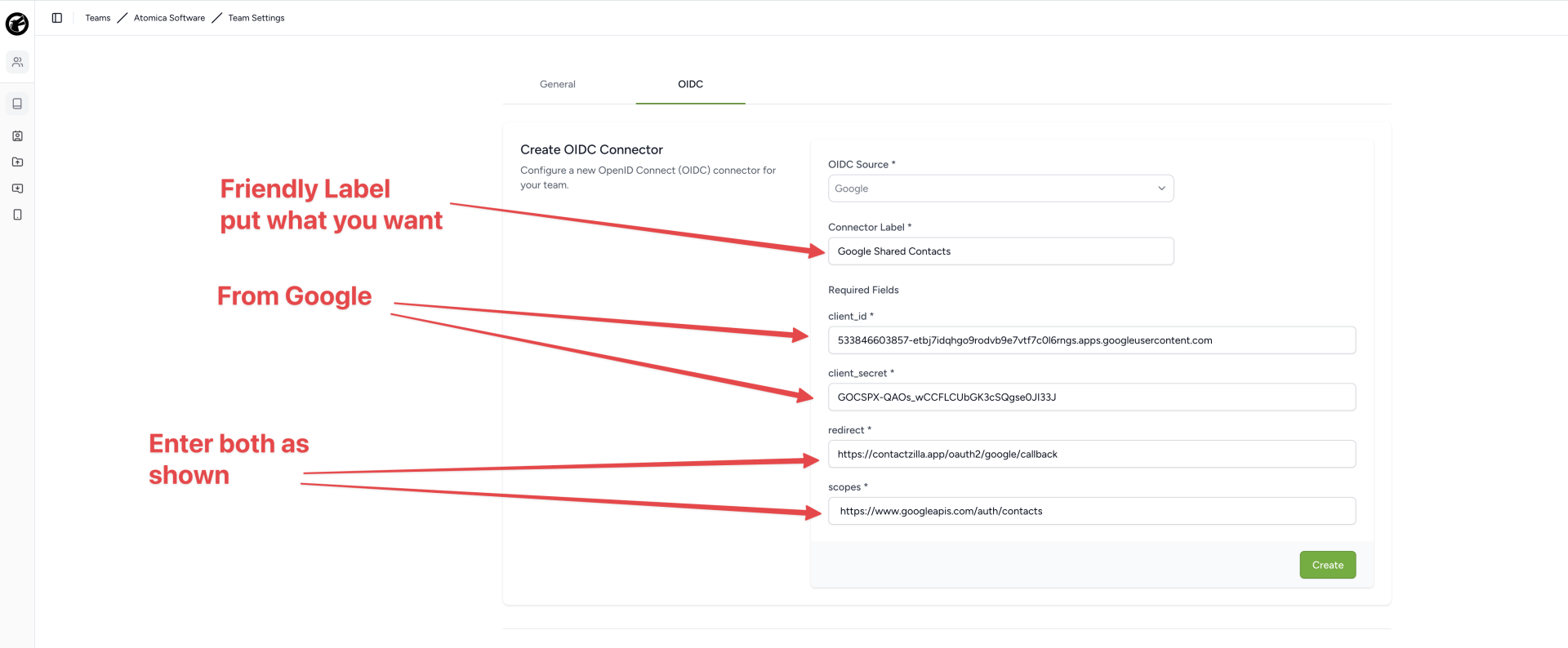
Provide the details:
Connector Label: Whatever you like
client_id: Copied from previous step Client ID from Google
client_secret: Copied from previous step Client Secret from Google
redirect: https://contactzilla.app/oauth2/google/callback
scopes: https://www.googleapis.com/auth/contactsConnect Account in Contactzilla Google Shared Contacts Export
Now you have your OIDC connector setup you can proceed to connect it with an export.
Proceed to Export > Google Shared Contacts for the address book you want to export.
Create a new export:
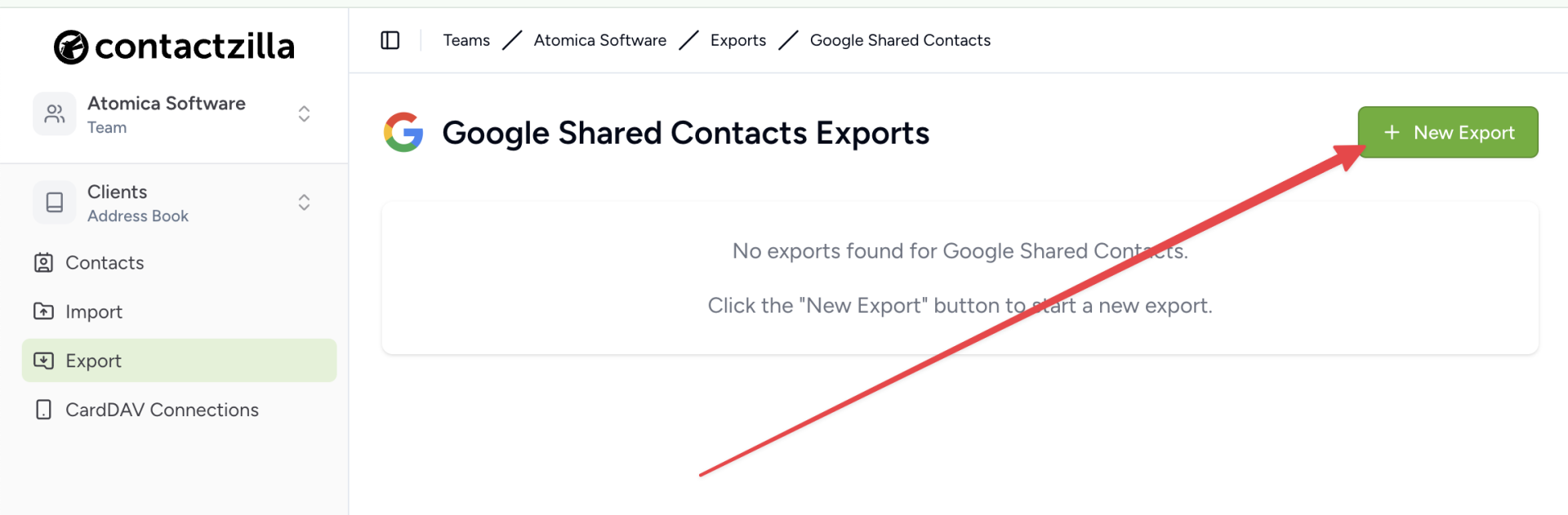
Select Add New Connection and then Connect.
You will be taken through the oAuth flow with Google.
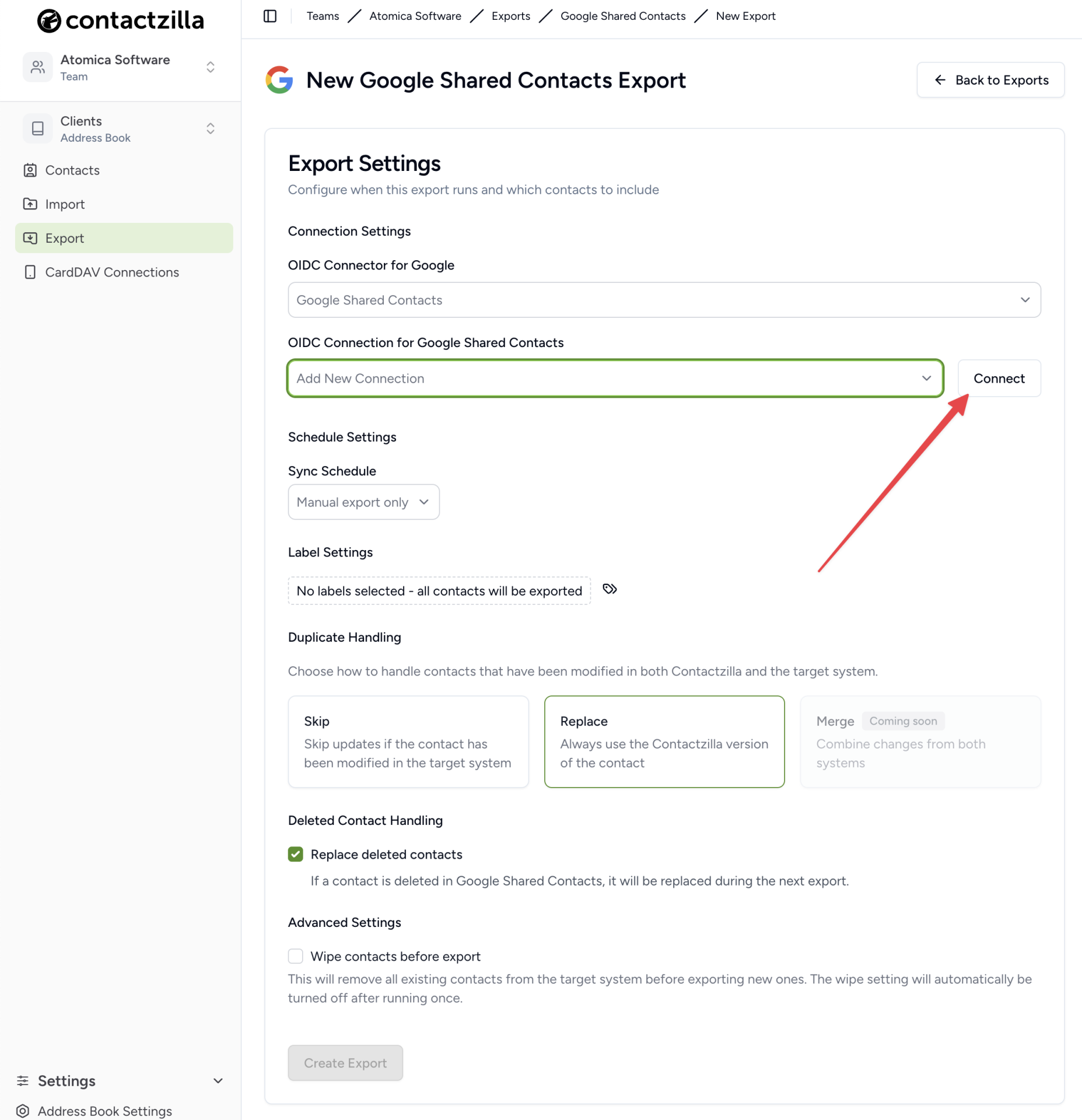
Important
Exporting to Google Shared Contacts will make contacts visible to all users in your workspace. As such, you probably only want to setup a single export from one address book and we recommend that you test it first.
The Contactzilla export has the option to delete all Google Shared Contacts first. In most cases you probably want to do this but please ensure you have a backup already.
Also, to leverage Google Shared Contacts correctly you will need to configure your Workspace to do so. We recommend reading our post on Google Shared Contacts before you proceed to use the export.