Understanding Access Levels
Add team members to Contactzilla and control exactly what they can access – from full administrative rights to specific address book permissions.
Team members can be:
- Internal staff from your organization
- External partners or collaborators
- Anyone with a valid email address
Types of Access
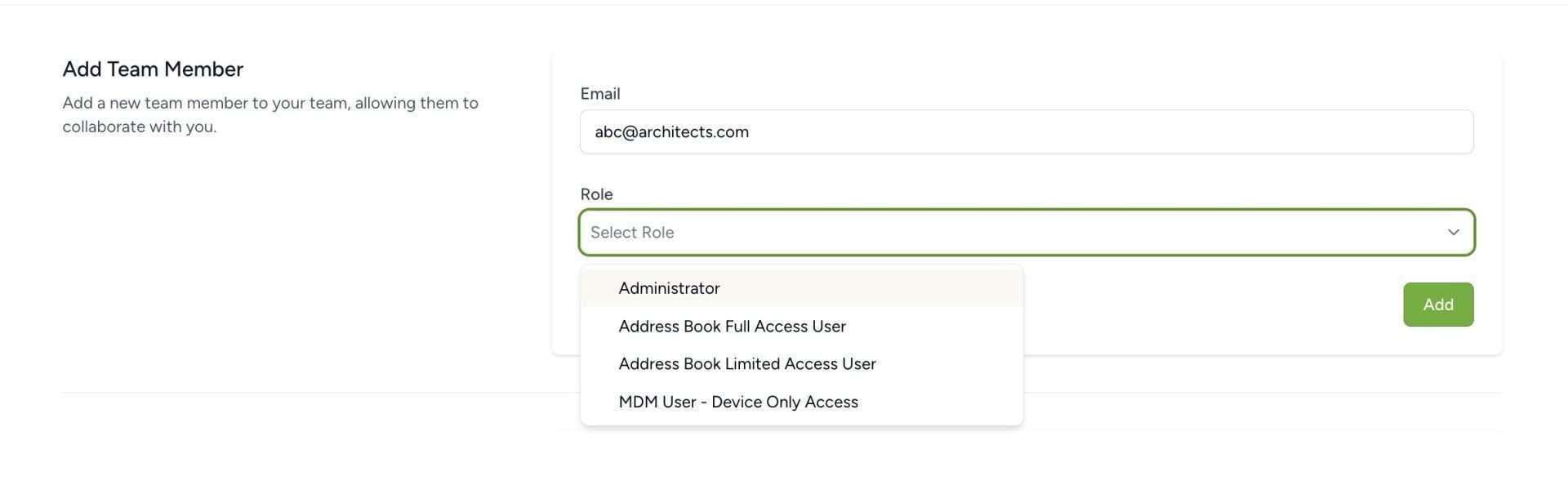
Administrator
- Full access to all team settings and address books
- Can manage team members and their permissions
- Can create and configure device connections
Address Book Full Access User
- Can view and edit all address books in the team
- Can manage contacts and labels
- Cannot modify team settings
Address Book Limited Access User
When assigning an Address Book Limited Access user, you can set specific permissions for each address book in the team – choosing between read/write, read-only, or no access.
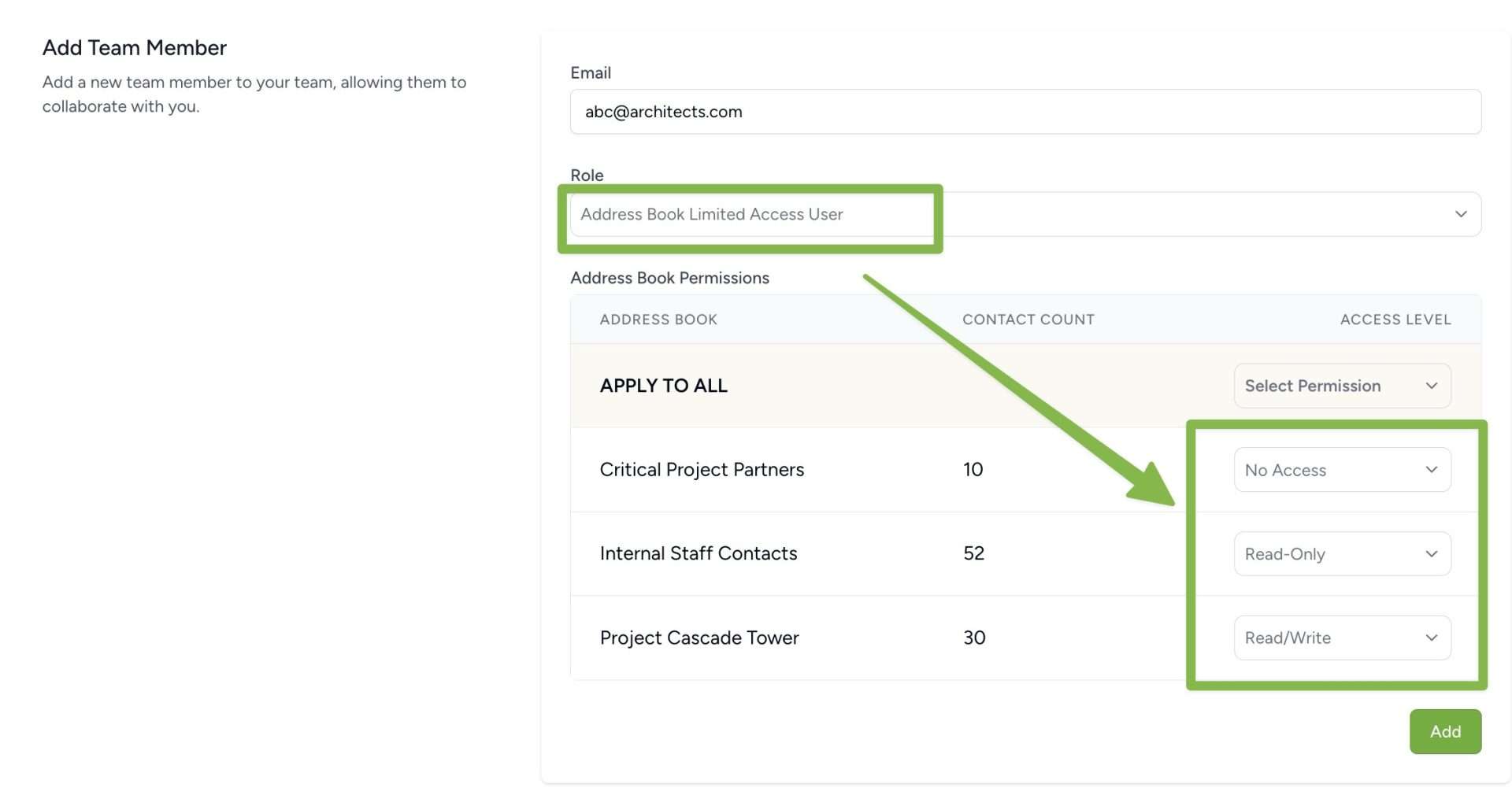
- Address Book Limited Access User gives access to specific address books only
- Can be granted read-only or read/write permissions
MDM User – Device Only Access
- Used for large-scale device deployments e.g. this 1 member can be given access to several hundred device conections
- No access to web interface
- Can be configured for hundreds of devices
- Typically read-only access via CardDAV
Best Practices
- Only grant access to necessary address books
- Regularly review team member permissions
- Use read-only access for sensitive contact lists
- Consider creating dedicated address books for external sharing