Adding colors to your labels helps visually organize and quickly identify different types of contacts across your address books.
Setting Label Colors
1) Navigate to Team Settings
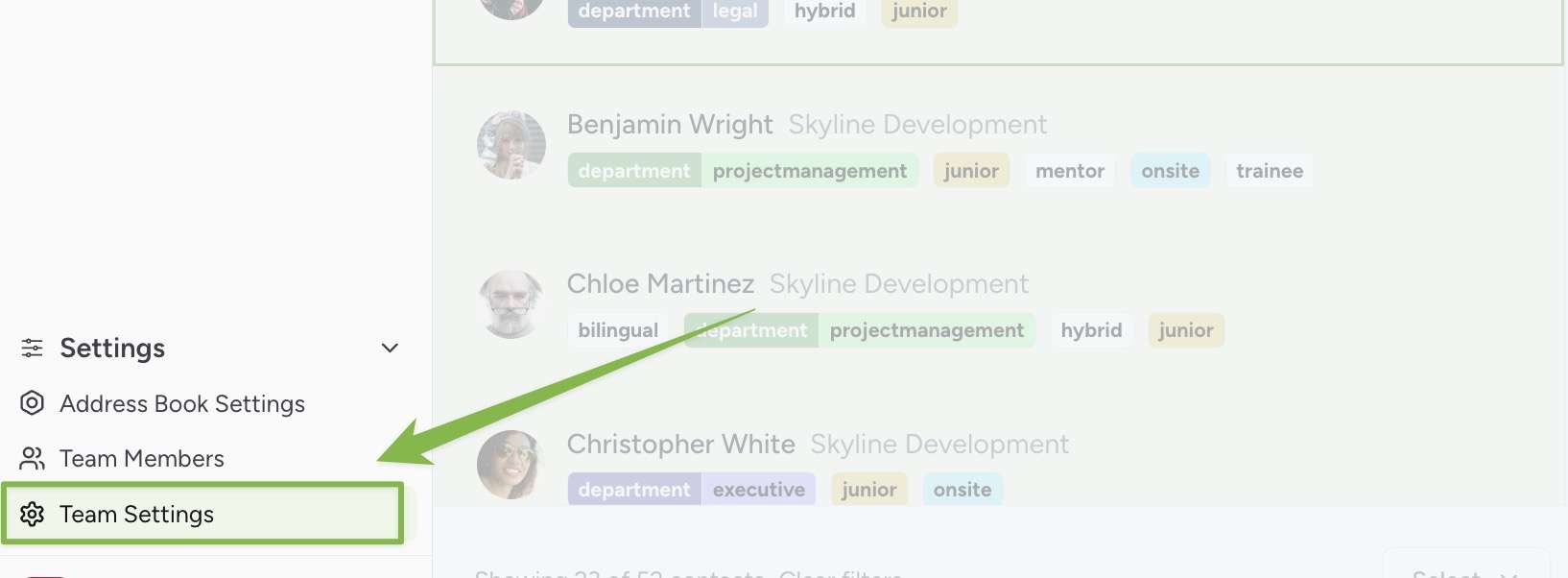
2) Scroll down to Label Colors and find the label you want to colorize. Click in the square to the right of the label to open the color picker
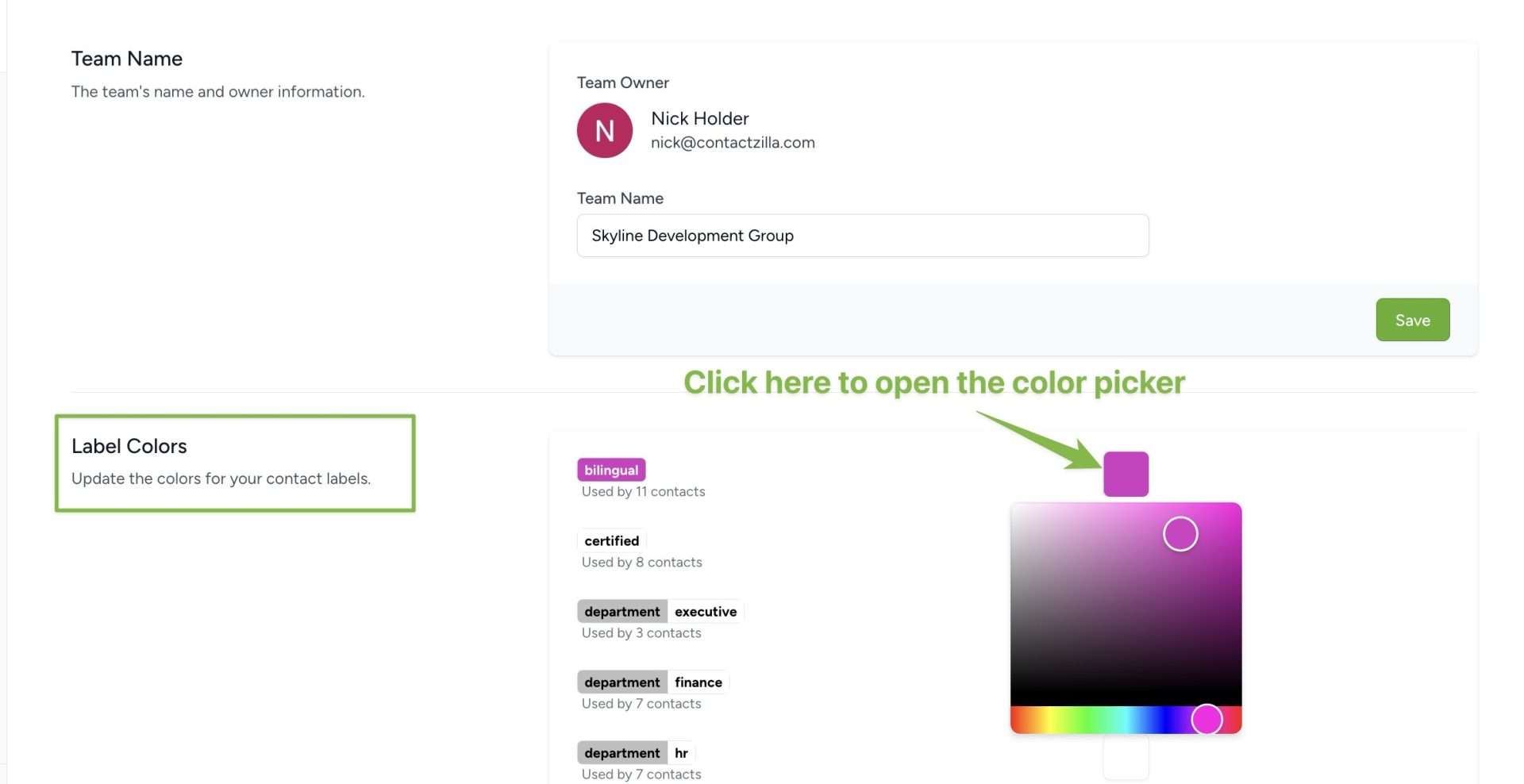
3) When you have selected a color, scroll down and hit ‘Save’. The new label color will be applied immediately across the team.
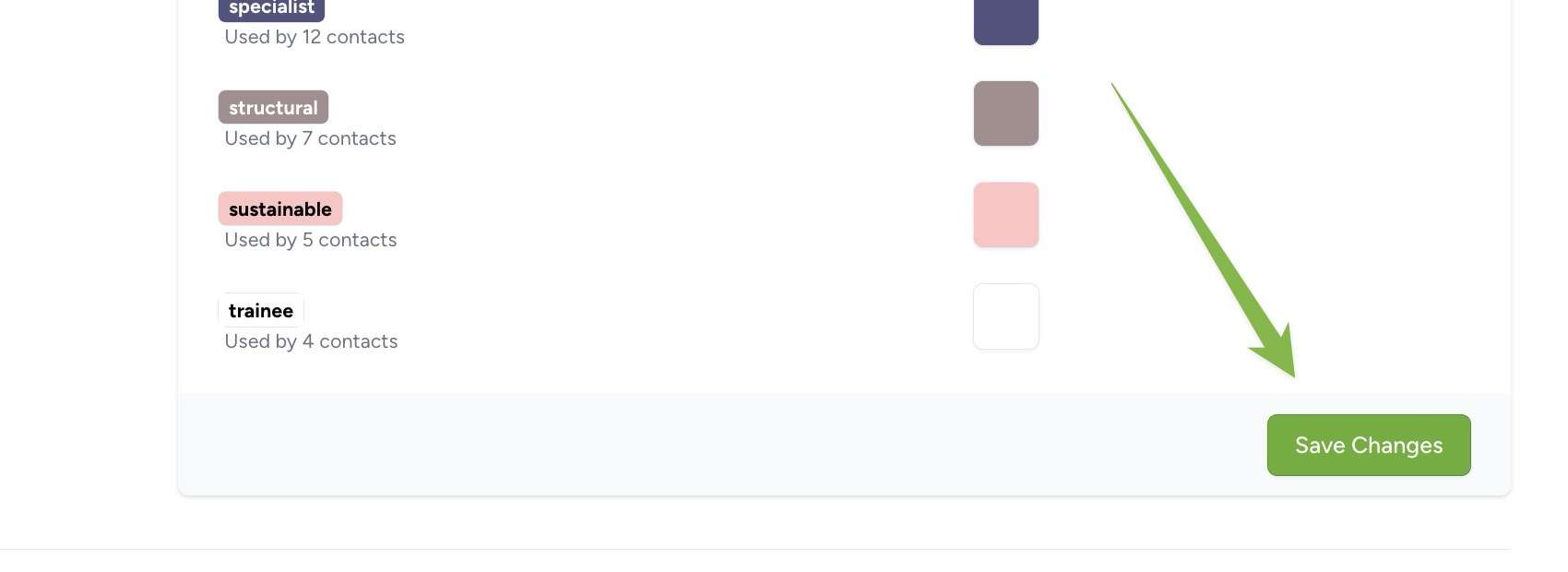
Using the Color Picker
The color picker provides infinite color possibilities through a HSL (Hue, Saturation, Lightness) interface:
- A horizontal bar shows the available hues
- The main square allows you to adjust:
- Saturation (left to right)
- Lightness (top to bottom)
Important Notes
- Color settings are team-wide
- Colors apply to labels across all address books within the team
- Changes are visible to all team members