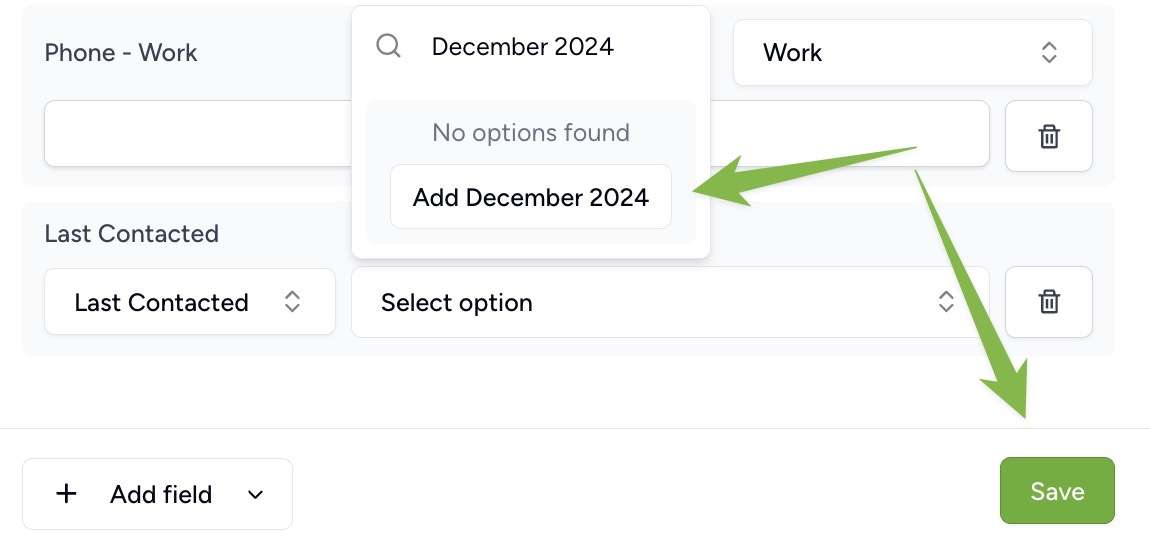Custom fields allow you to add additional information to your contacts beyond standard contact details. When synced to iOS devices, custom fields appear under related fields. There are two types of custom fields in Contactzilla:
Standard Custom Fields
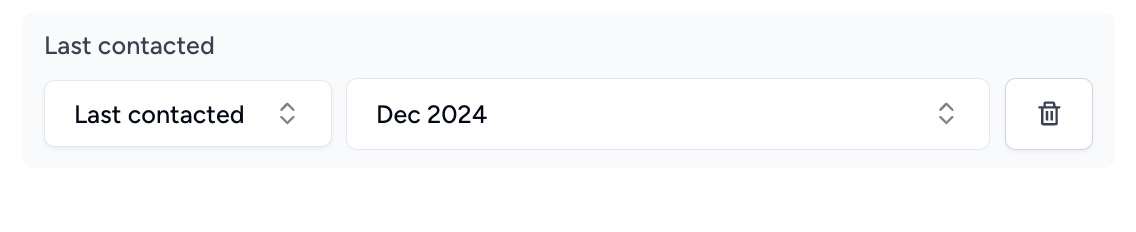
- Add any additional information you need to a contact
- Create multiple custom fields per contact
- Perfect for tracking any additional contact information
- Useful for organizing and categorizing contacts
Unique Custom Fields

- Must have unique values within an address book
- Perfect for employee IDs, badge numbers, or reference codes
- The system prevents duplicate entries of these values
- Helps maintain data integrity
Common Uses
- Employee identification numbers
- Badge or security clearance numbers
- Project reference codes
- Department codes
- Custom tracking codes for business processes
- Client reference numbers
Real-World Example
- Track employee certifications and expiry dates
- Assign unique identification numbers
- Record security clearance levels
- Monitor project assignments
- Add department-specific reference codes
Adding Custom or Custom Unique fields
1) Click on a contact and chose ‘Edit’ from the details pane.
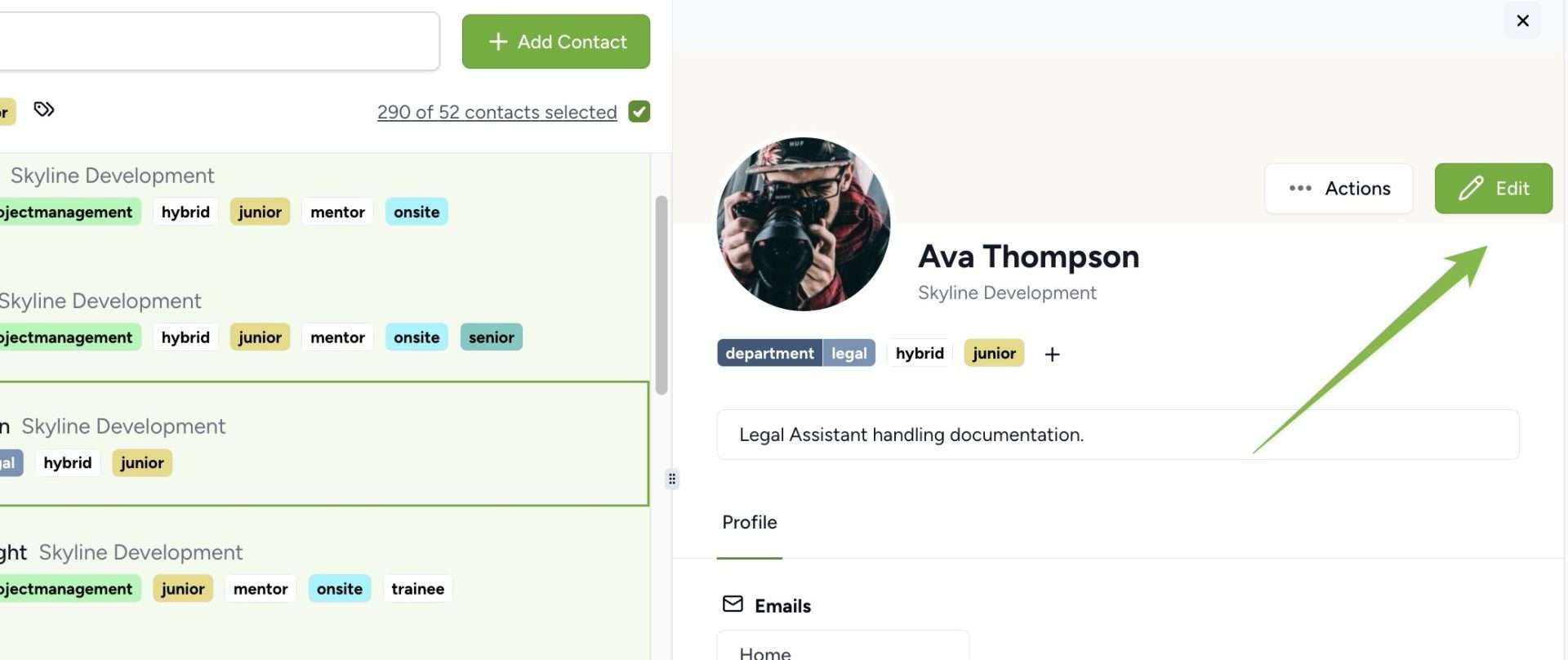
2) Click on the ‘+ Add field’ drop down at the bottom of the edit window and select Custom or Custom Unique field.
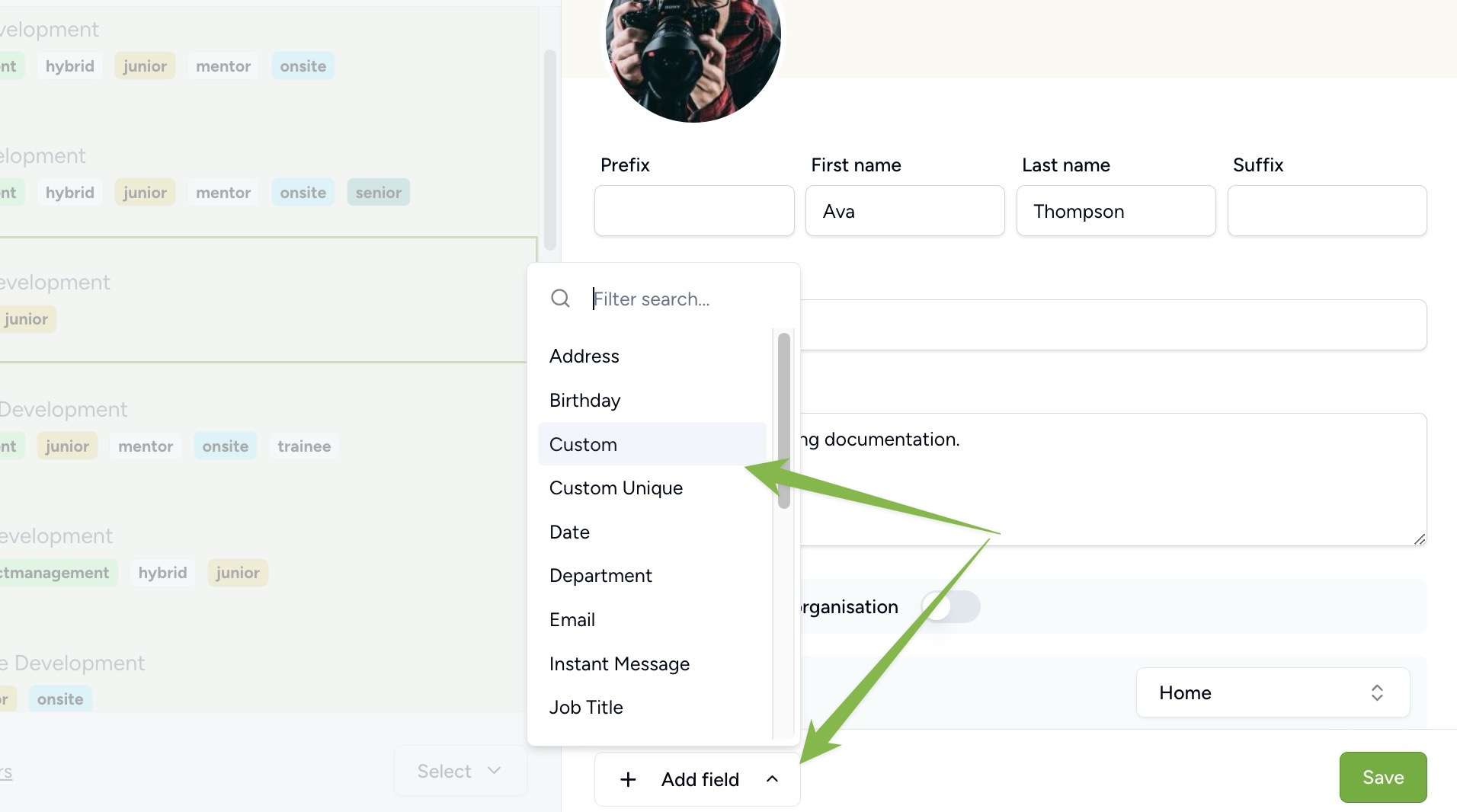
3) Click on the ‘New Custom Field’ button
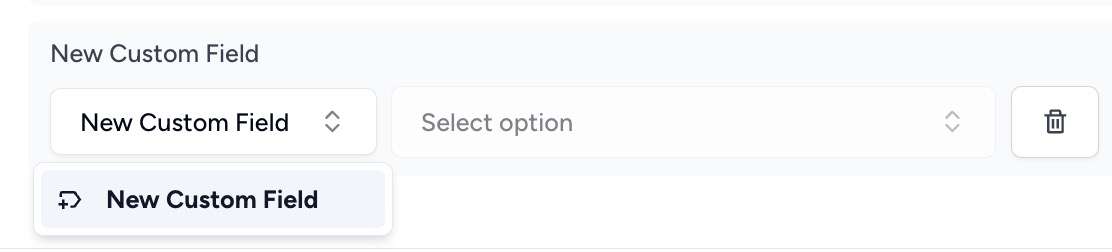
4) Enter a name for your new custom field (e.g. Last Contacted, contract renewal date etc or for a Unique Custom Field, Badge ID, project reference codes etc) and press ‘Save’
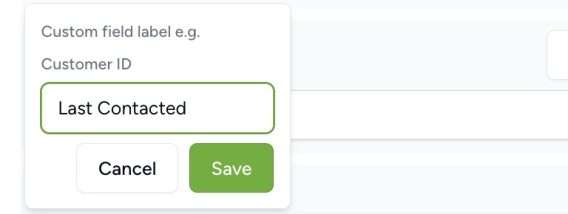
5) Enter your value for the new ‘Select option’ box that appears and hit ‘Add’ and then ‘Save’ and your custom field will be added to that Contact.