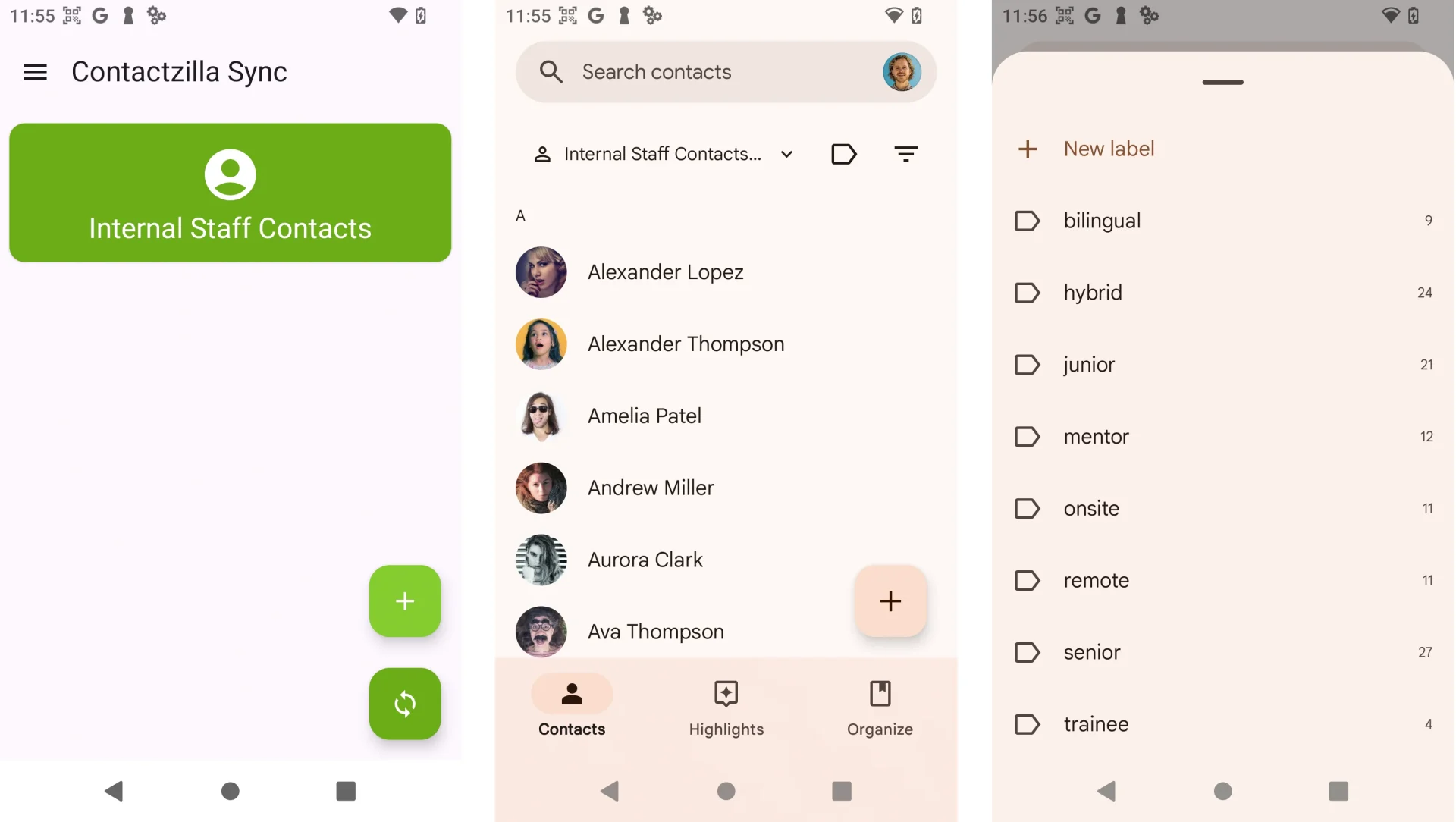While Contactzilla works seamlessly with Apple devices using native CardDAV, Android devices require a third-party app called PeopleSync to enable contact synchronization. This guide will walk you through both creating the connection in Contactzilla and setting it up on your Android device through Peoplesync.
Creating the CardDAV Connection in Contactzilla
1) Select the address book that you wish to sync, then navigate to the CardDAV Connections section.
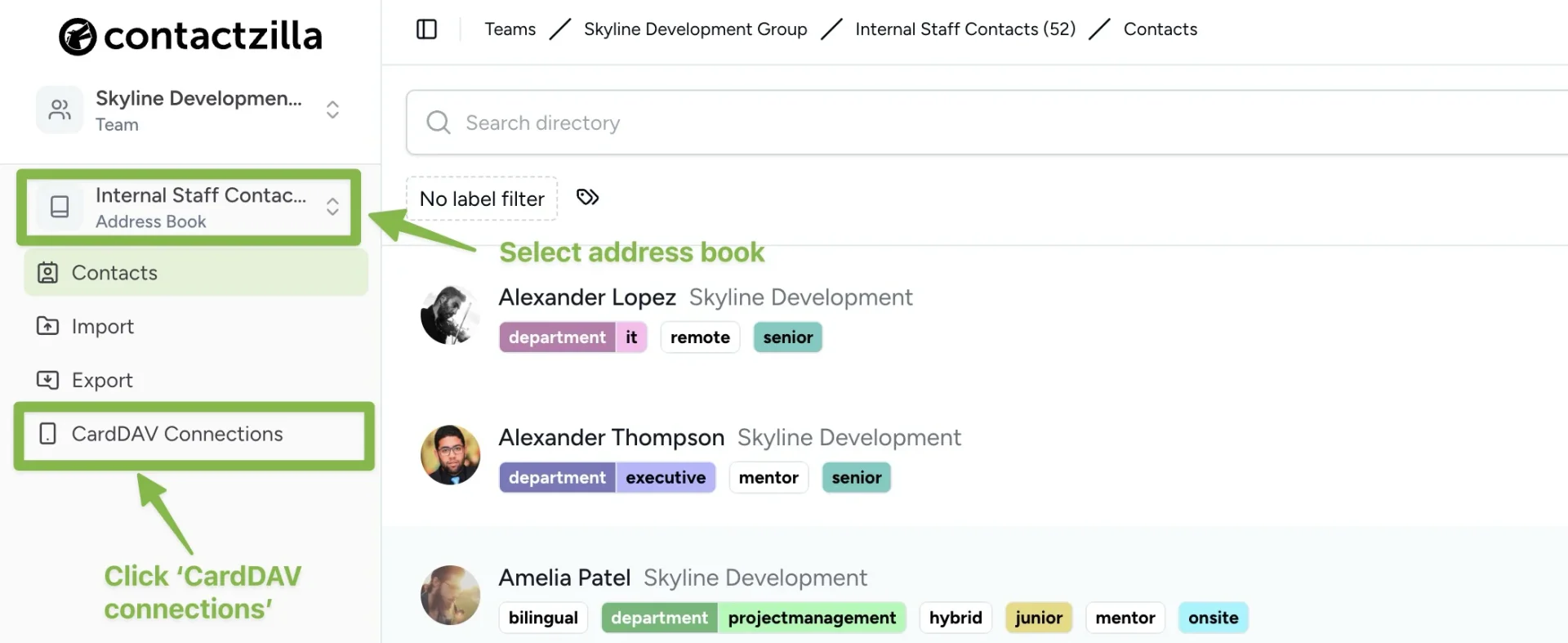
2) From the ‘Create New CardDAV Connection’ screen choose ‘Android’ from the Connection Type drop down.
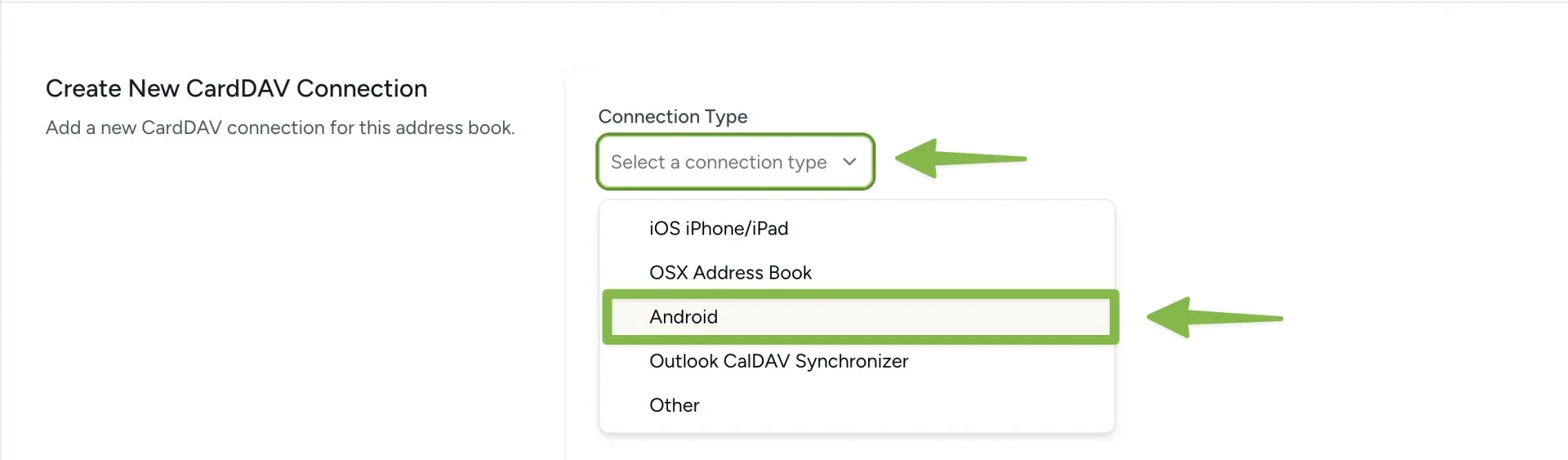
3) Select the team member who will use this connection
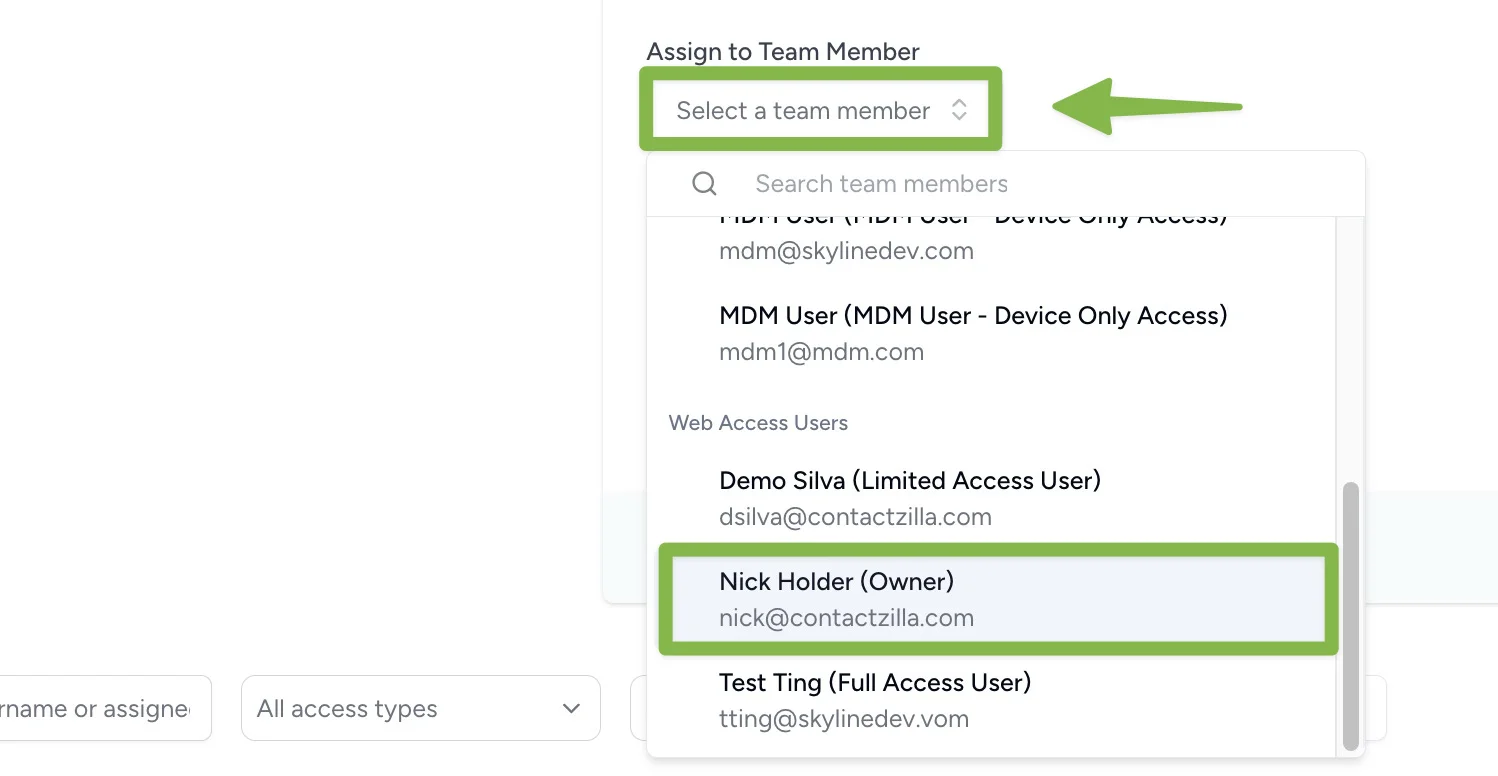
4) You can leave the Label sync method as the default ‘As categories’ if you want your labels to be recognized on the Android device.
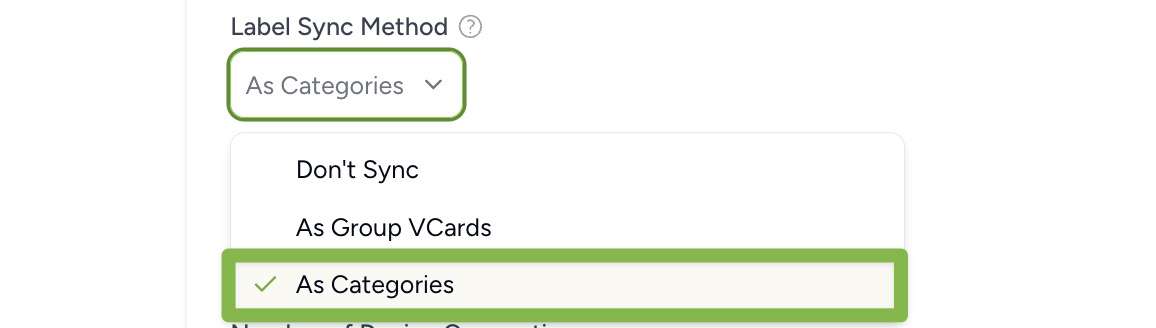
5) Choose the access type for this user.
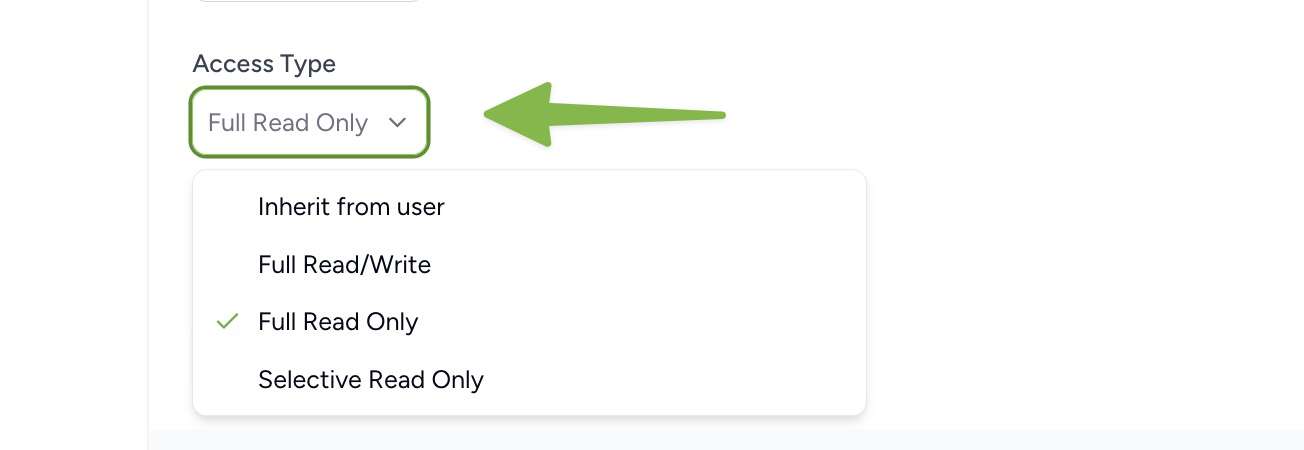
Explore the different access types and their features in detail
6) Select the number of device connections and hit create. The new cardDAV connection will be created below.
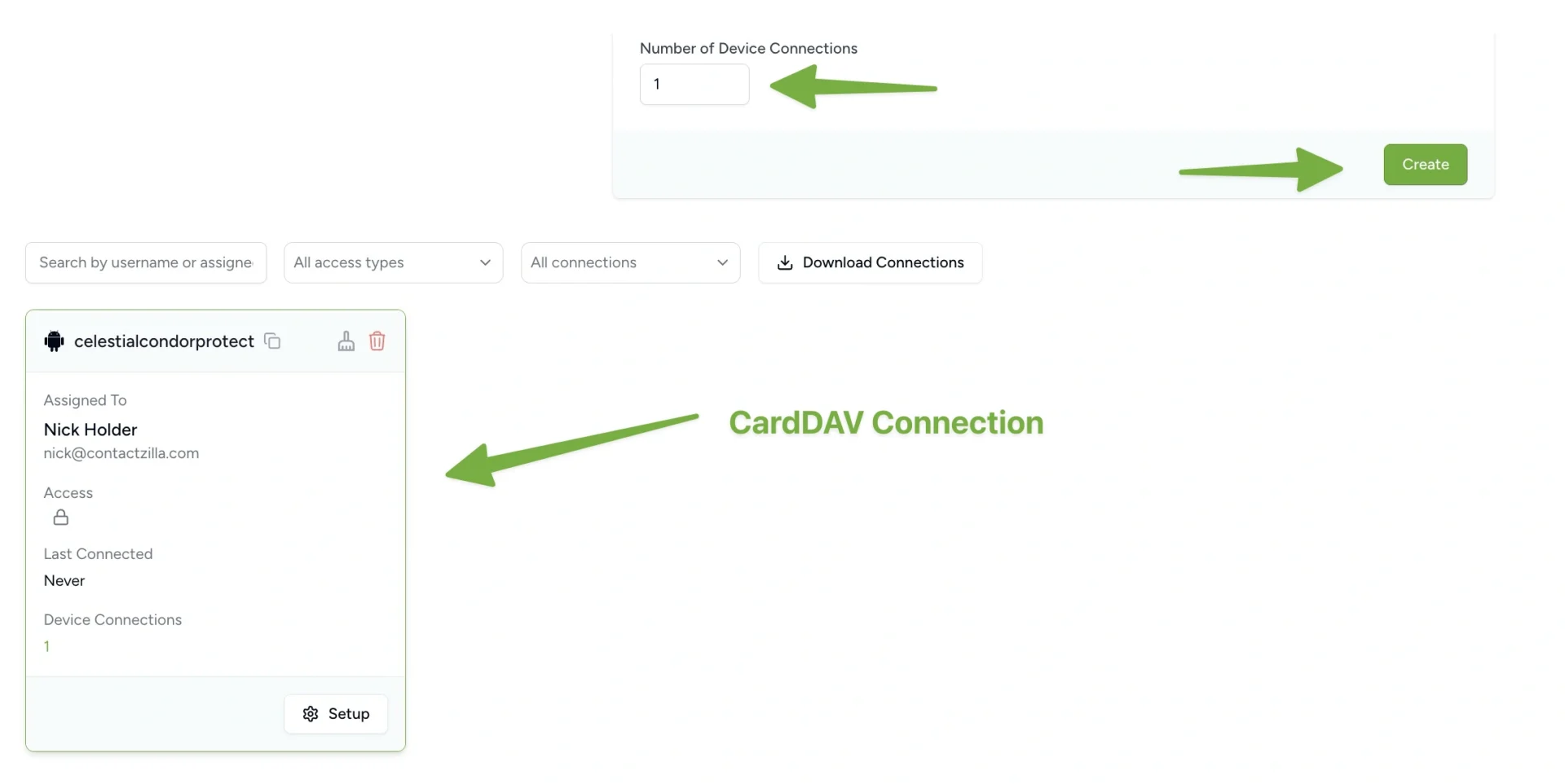
7) In the following steps we will install the Contactzilla App on the device and import the Contactzilla address book into the phone’s native Contacts app using the QR code in just a few clicks. To show the QR code hit the Setup button on the newly created CardDAV connection panel and choose
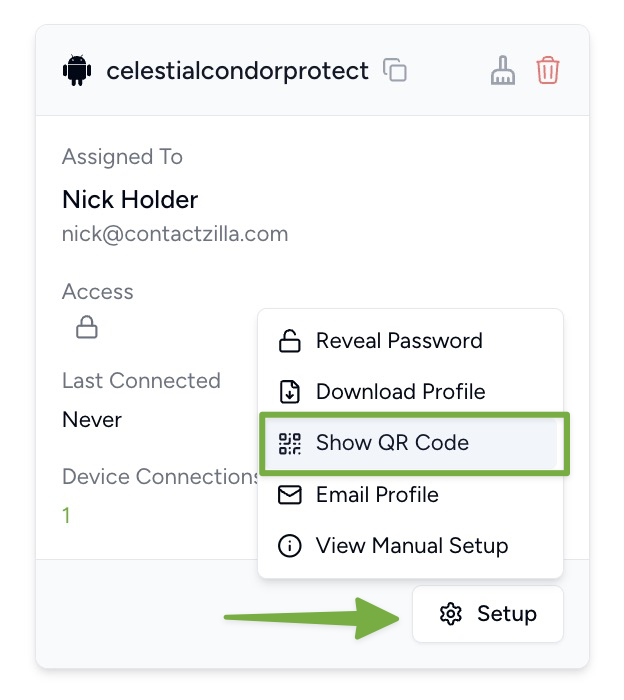
Tip 💡: If you did want to do this manually however you can obtain the email address/username and password from this newly created CardDAV connection panel:
Press the setup button on the new CardDAV connection panel and choose ‘View Manual Setup’. This will reveal the email and password to us in the Contactzilla App if you are not using the QR code.
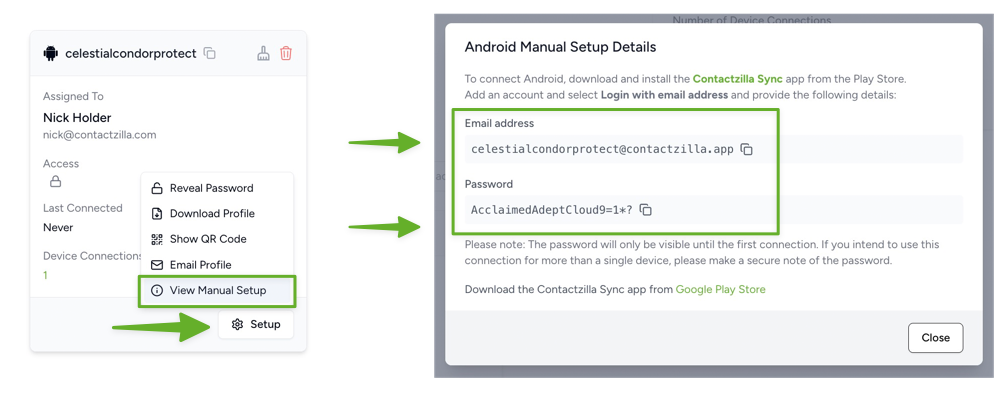
Using the Contactzilla Sync App to import the contacts to the phone
Step 1: Install Contactzilla Sync from the Google Play Store
Step 2: Launch the App and sync the contacts with the QR code
a. Launch the Contactzilla Sync app and allow the permissions
b. Hit the ‘Add account’ button
c. Select ‘Scan Contactzilla QR setup code’ and hit continue. Your phone will automatically open the QR scanner. Scan the QR code found in the Setup > Show qr code menu in your CardDAV connections panel (See step 7 above).
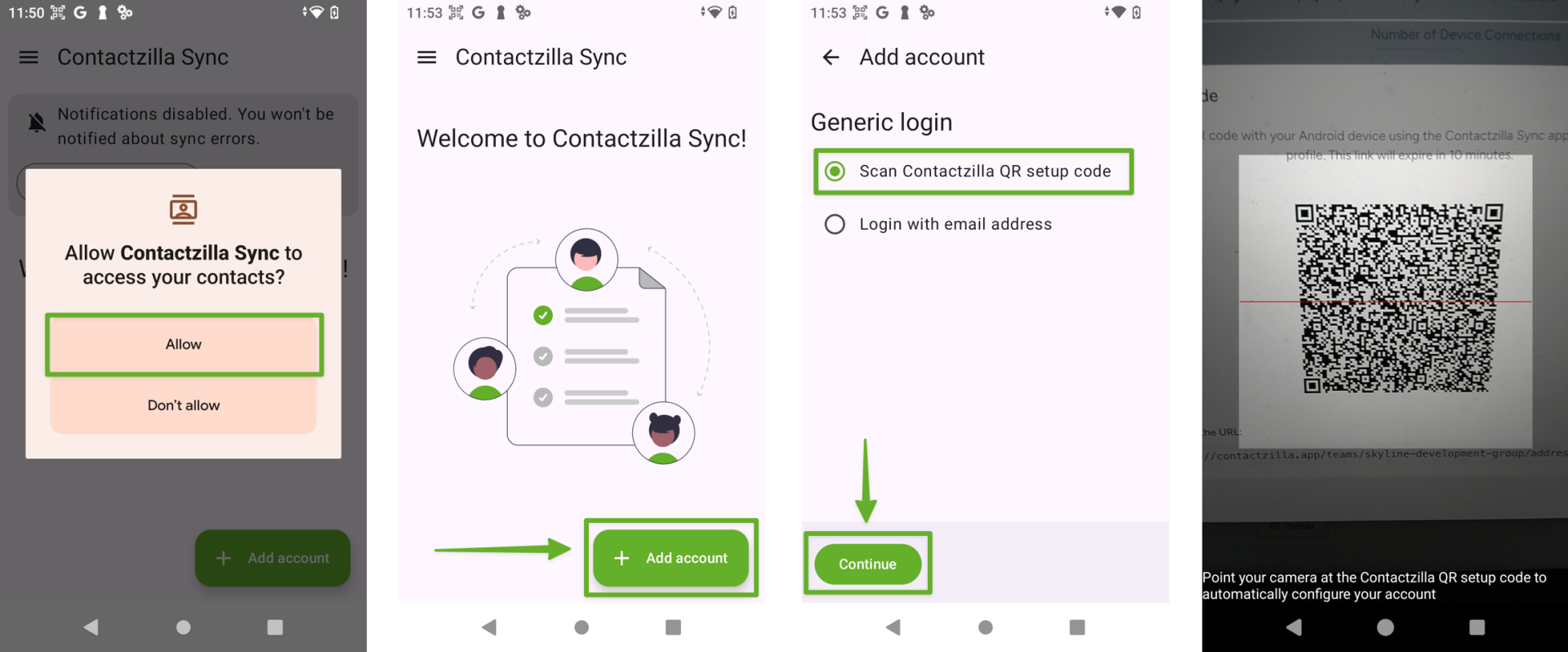
Step 3: Contacts are now automatically installed in your phones native contacts app
a. Your Contactzilla address book has been successfully imported
b. Navigate to the contacts app to see the contacts
c. Your Contactzilla labels now show up as lists in the contacts app.