Android CardDAV Setup for Teams and Shared Contacts
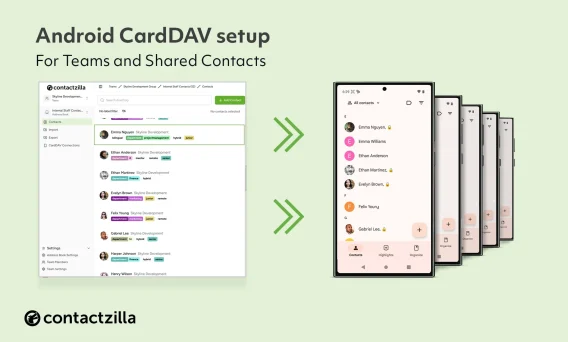
CardDAV is an open IETF standard for sharing contacts, which works seamlessly on iOS but Android doesn’t support it natively. That leaves many teams searching for ways to fill the gap.
If you’re responsible for getting shared contacts onto Android phones, whether that’s a dozen devices or several hundred, you’l know how tricky it can be to get everyone on the same page and to get those contacts appearing in Androids native contacts app.
Tip 💡: Contactzilla now offers a dedicated Android app with QR code setup and MDM support. See our announcement for details.
Limitations of Alternative Contact Sync Methods
Why Google Contacts sometimes isn’t Enough for Android Teams
While some teams try to manage shared contacts through Google Contacts, this often proves limiting. There isn’t a simple way to create read-only contact lists that sync neatly into Android’s native app. Google Workspace does offer a Domain Shared Contacts API, but it requires scripting or third-party tools to maintain and distribute contacts at scale. Even then, the contacts don’t always appear consistently across devices in the way most teams expect.
Self‑Hosted CardDAV + CalDAV + Sync Apps: A Manual Approach
Another common option is to self-host a CardDAV server, using platforms like Nextcloud or Radicale. These setups require managing your own server environment and pairing it with a sync client like DAVx⁵ (formerly DAVdroid)
DAVx⁵ is an open-source Android app that bridges the gap between your CardDAV server and Android’s Contacts app. It handles the sync process and inserts contacts into the native app. Some enterprise tools, such as Messageconcept’s PeopleSync, have also been developed around this ecosystem, extending its functionality in more managed environments.
Contactzilla Sync, in turn, builds on this same open-source foundation. The core sync engine behind our Android app was derived from these projects and we continue to support that ecosystem by sponsoring DAVx⁵’s development. Our open-source code is available on GitHub.
A self-hosted solution offers full control and flexibility but requires some setup time, server management, and user-side configuration. In contrast, Contactzilla aims to remove that complexity by offering a complete CardDAV platform with built-in sync for Android and iOS.
Meet Contactzilla: Native CardDAV for Android and iOS
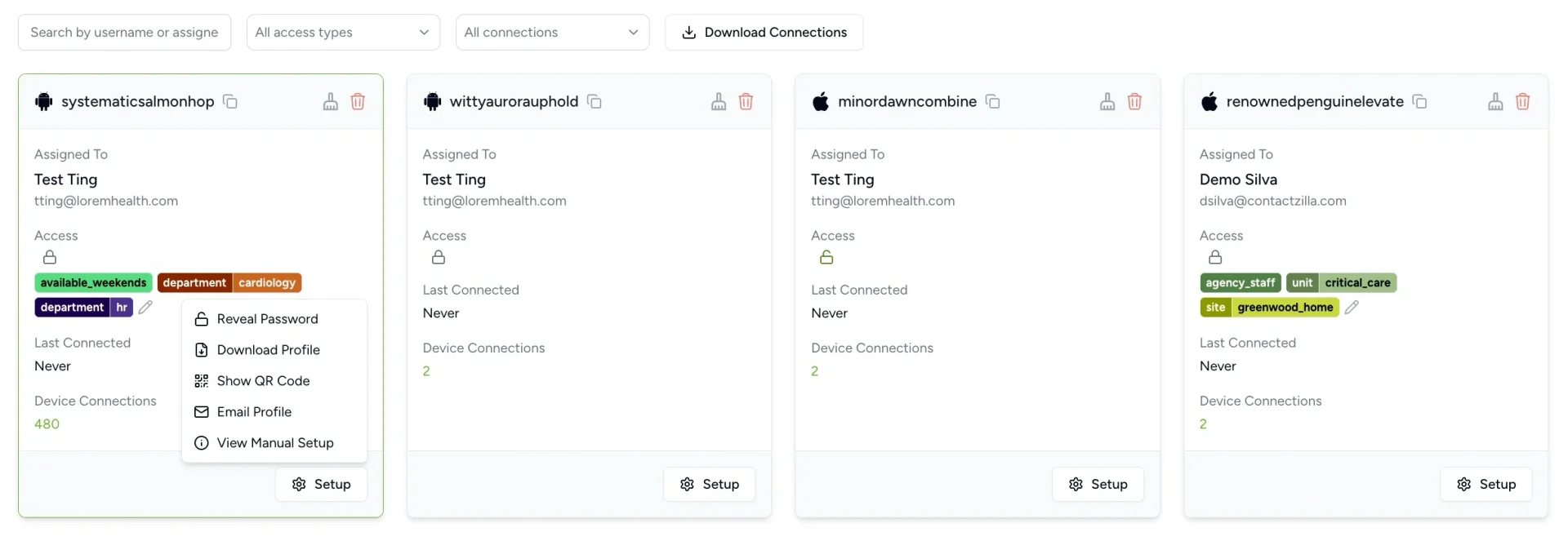
Contactzilla was designed as a purpose-built CardDAV platform with it’s own Android app as well as iOS support. It’s purpose is to take the complexity out of Contact sync. It lets you create unlimited address books in a web portal, manage who can access them, and deploy the contacts to the the end users native contacts app all from one dashboard. Until recently, this approach worked especially well for iPhone deployments. Now, it can just as easily keep Android devices in sync too, without the need to host your own server.
Share read-only contact lists across 100’s of devices
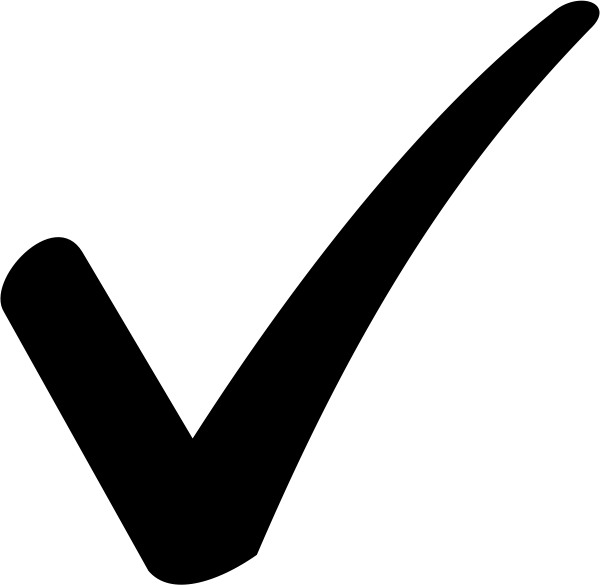 14 DAY FREE TRIAL
14 DAY FREE TRIAL 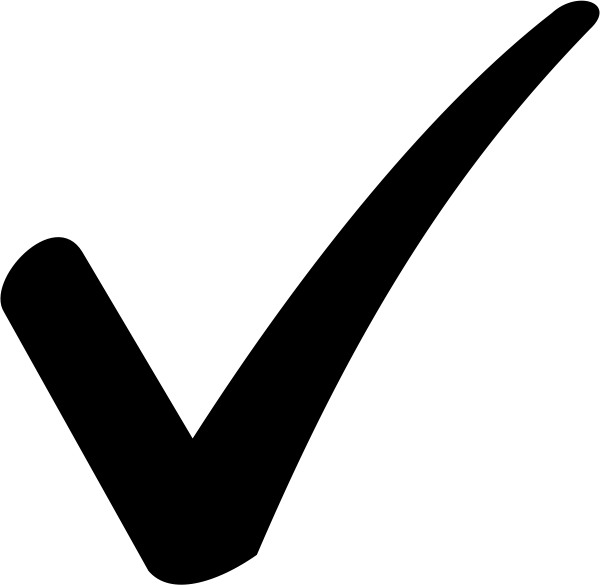 NO CREDIT CARD REQUIRED
NO CREDIT CARD REQUIRED
How to Deploy and Manage Shared Contacts on Work Android devices with Contactzilla
Setup address books and manage access
When you’re ready to share contacts, we begin in the Contactzilla dashboard where we can create as many address books as we like. We can import contacts into these address books via CSV, vCards, Salesforce and we are adding importers all the time.
You can add team members to your Contactzilla dashboard who can help you administer the account and they can have varying levels of access to all, some or none of the address books.
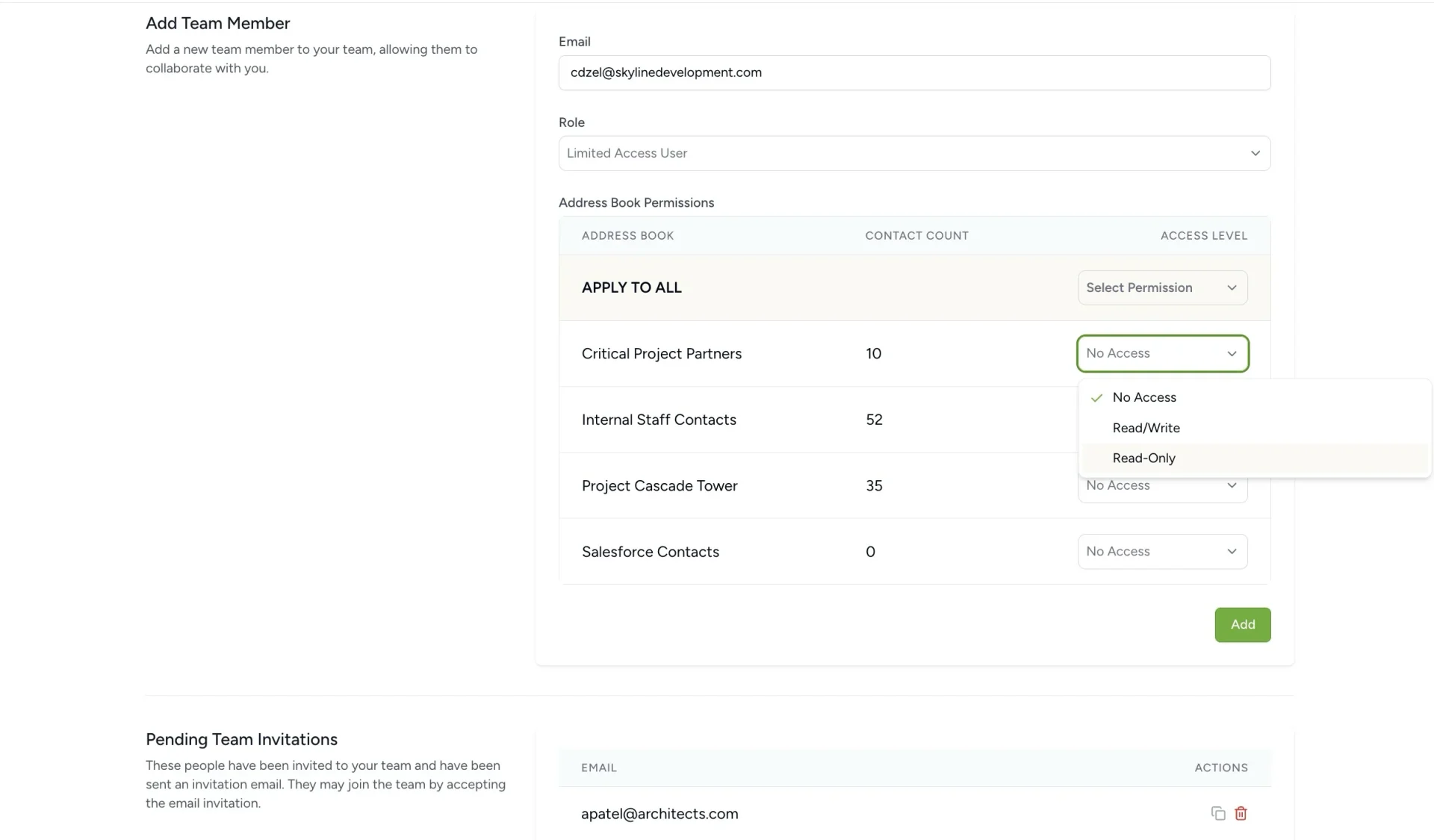
Tip 💡: Before moving on to deploying contacts to Android devices, it’s worth highlighting labels. In Contactzilla, you can apply labels to contacts not only to help with filtering and search but also to create subsets of contacts that synchronize selectively to different devices. This makes it easy to share just the information each team or role needs. You can read more about how selective read-only CardDAV sync works in this guide
Select Deployment Methods: Direct or MDM Assignment
Once your address books and team roles are in place, it’s time to deploy. Contactzilla gives you two powerful options:
1.Assign directly to individual users
In the Contactzilla dashboard, a teammate is added and access granted to one or more address books. Then, in the CardDAV connections area of your Contactzilla account create a CardDAV connection specifically for that user and a QR code is generated automatically. Once they install the Contactzilla app on their Android phone from the Google Play store, they simply scan the QR code. The app handles everything and the contacts appear directly in the native Contacts app—no additional setup needed. You can see a video walkthough of this below.
2.Deploy via MDM for Managed Android Devices
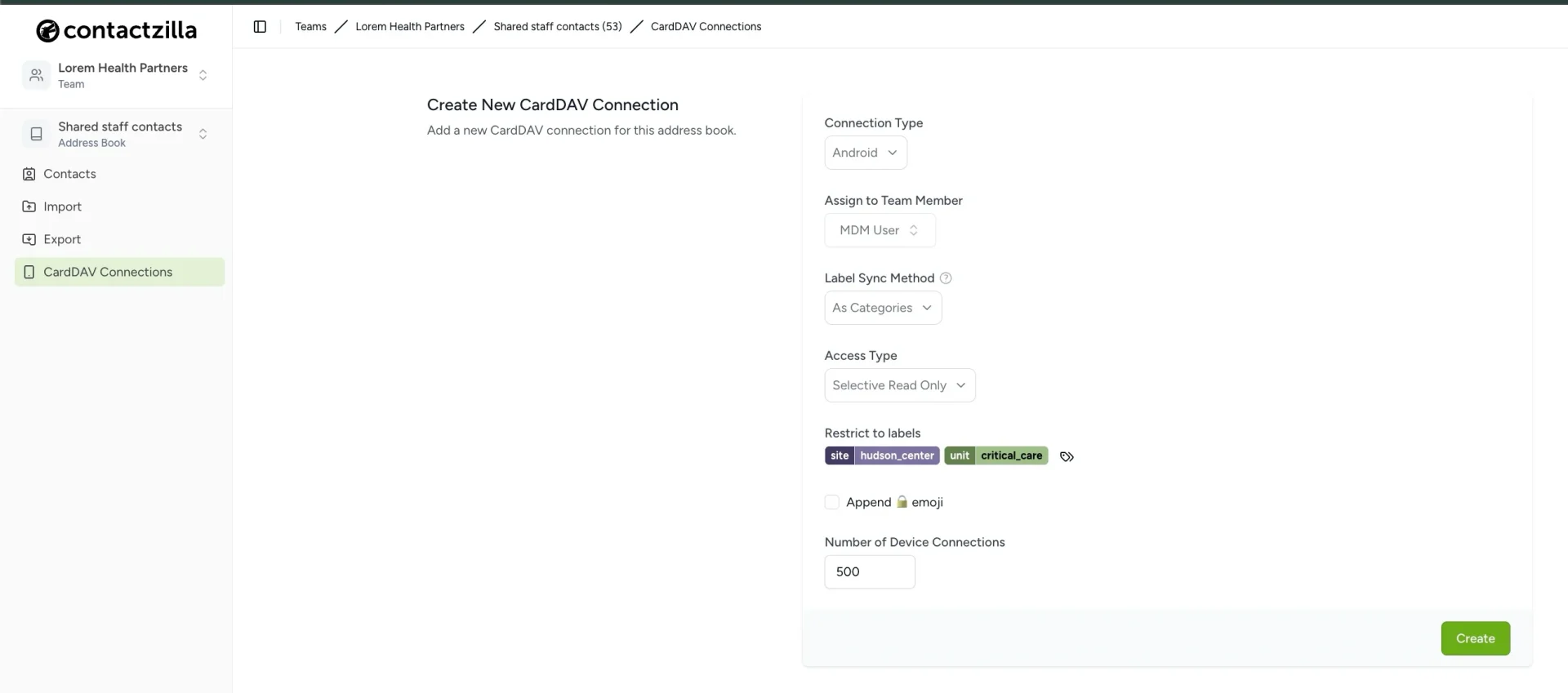
Contactzilla lets you push contacts to Android devices via MDM without any user interaction. Here’s how it works:
1) Select the target address book you want to distribute.
2) Choose MDM deployment in the CardDAV connections section of the dashboard.
3) Confirm your label sync method to ensure all of your labels/categories are maintained on your device.
4) Select the access type for the end users:
Full read/write: Users receive the contacts and can edit them—any changes sync back to Contactzilla.
Full read-only: Users get the contacts without editing rights, ideal for centrally managed lists.
Selective read-only: You can pick specific labels (like “Team A” or “Field Support”) and push just those contacts to selected devices so teams only see what’s relevant to them
5)Specify the number of devices to roll out to – e.g. 500
6) Download the generated configuration profile and upload it straight into your MDM system, whether that be, Microsoft Intune, Jamf, Maas360 or others.
Once deployed, every managed Android device in that group receives the CardDAV settings behind the scenes.
Provisioning Made Easy for IT Admins
We’ve designed Contactzilla with the IT admin who administers the devices in mind. Once you’ve set up your MDM CardDAV connections in the dashboard, Contactzilla takes provisioning to the next level, removing end-user hurdles and simplifying deployment at scale:
- All-in-one sync with native contacts
The Contactzilla Android app handles all CardDAV communication behind the scenes, inserting contacts directly into the native Android Contacts app. No credentials to enter, no address books to select, and no extra permissions to tweak. With MDM deployment, everything is configured centrally so contacts just appear—fully synced and ready to use. - True two-way background sync
Any contact added or updated on a phone immediately syncs back to the Contactzilla dashboard assuming it is a read/write connection rather than a read only connection that you have setup. Similarly, updates from the dashboard sync to the device without user input. - Zero-touch onboarding
Normally apps need permission to access contacts and send notifications. With MDM, these permissions are pre-approved, so users never see pop-ups. They just get contacts, ready to use.
Conclusion
If your team relies on shared contacts, Android has long been the weak link. Native CardDAV support simply doesn’t exist, and existing workarounds often fall short—relying on third-party apps, extra steps, and constant upkeep.
Contactzilla removes that friction. Whether you’re managing a handful of BYOD devices or rolling out hundreds of company-owned phones via MDM, it makes shared contact lists easy to deploy and maintain. You get the same seamless sync on Android that iOS users have been enjoying
Frequently Asked Questions
Does Android support CardDAV
While Android doesn’t include native CardDAV (or underlying WebDAV) support, you can add shared address books using third-party apps like DAVx⁵. For simple setup, Contactzilla’s Android app delivers full CardDAV access via MDM or QR code—without manual login or configuration.
What is a CardDAV account used for
A CardDAV account stores and synchronizes contact data from a server to multiple devices. It lets users create, edit, and share address book entries, such as phone numbers and emails, across platforms. Organizations use it to manage shared contacts centrally and ensure consistency.
How do I configure CardDAV on Android devices?
To configure CardDAV on Android, create your CardDAV connection in Contactzilla’s web portal, set up address books, assign them, then install the Contactzilla app on your phone. Scan the generated QR code (or deploy via MDM), which embeds your username, server URL and credentials automatically. Your contacts will then sync automatically into the native Contacts app on the Android device.
What is WebDAV and how is CardDAV different?
WebDAV stands for Web Distributed Authoring and Versioning. It lets users read, write, and manage files on a web server. CardDAV is an extension of WebDAV specifically built for syncing and sharing contacts, using the vCard format